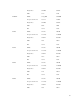Users Guide
• If the BIOS filter is selected, only the BIOS inventory for all servers is displayed. If the set of servers
consists of a number of server models, and a server is selected for BIOS update, the automatic
filtering logic automatically removes all the other servers that do not match with the model of the
selected server. This ensures that the selection of the BIOS firmware update image (DUP) is
compatible with the correct model of the server.
Sometimes, a BIOS firmware update image may be compatible across a number of server models.
Such optimizations are ignored in case this compatibility is no longer true in the future.
• Automatic filtering is important for firmware updates of Network Interface Controllers (NIC) and RAID
Controllers. These device categories have different types and models. Similarly, the firmware update
images (DUP) may be available in optimized forms where a single DUP may be programmed to update
multiple types or models of devices of a given category.
Filtering Components for Firmware Updates Using CMC Web Interface
To filter the devices:
1. In the system tree, go to Server Overview, and then click Update → Server Component Update.
The Server Component Update page is displayed.
2. In the Choose Update Type section, select Update from File.
3. In the Component/Device Update Filter section, select one or more of the following:
• BIOS
• iDRAC
• Lifecycle Controller
• 32-Bit Diagnostics
• OS Driver Pack
• Network I/F Controller
• RAID Controller
The Firmware Inventory section displays only the associated components or devices across all
servers present in the chassis. The filter is a pass filter; this means that it only permits components or
devices associated with the filter and excludes all others.
After the filtered set of components and devices is displayed in the inventory section, further filtering
may occur when a component or device is selected for update. For example, if the BIOS filter is
selected, then the inventory section displays all the servers with only their BIOS component. If a BIOS
component on one of the servers is selected, the inventory is further filtered to display the servers
that match the model name of the selected server.
If no filter is selected and a selection for update of a component or device is made on the inventory
section, then the filter associated with that selection is automatically enabled. Further filtering may
occur where the inventory section displays all the servers that have a match for the selected
component in terms of model, type or some form of identity. For example, if a BIOS component on
one of the servers is selected for update, the filter is set to the BIOS automatically and the inventory
section displays the servers that match the model name of the selected server.
Filtering Components for Firmware Updates Using RACADM
To filter components for Firmware Updates using RACADM, use the getversion command:
racadm getversion -l [-m <module>] [-f <filter>]
67