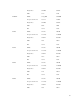Users Guide
The Server Component Update page is displayed.
2. In the Choose Update Type section, select Update from Network Share. For more information, see
Choosing Server Component Update Type.
3. Click Save Inventory to export the chassis inventory file that contains the components and firmware
details.
The Inventory.xml file is saved on an external system. The Dell Repository Manager uses the
inventory.xml file to create customized bundles of updates. This Rrepositry is stored in the CIFS or
NFS Share configured by CMC. For information on creating a repository using the Dell Repository
Manger, see the Dell Repository Manager Data Center Version 1.8 User’s Guide and the Dell
Repository Manager Business Client Version 1.8 User’s Guide available at dell.com/support/manuals.
4. If the Network Share is not connected, configure the Network Share for the chassis. For more
information see Configuring Network Share Using CMC Web Interface.
5. Click Check for Updates to view the firmware updates available in the network share.
The Component/Device Firmware Inventory section displays the current firmware versions of the
components and devices across all the servers present in the chassis and firmware versions of the
DUPs available in the Network Share.
6. In the Component/Device Firmware Inventory section, select the check box against Select/
Deselect All to select all the supported servers. Alternatively, select the check box against the server
for which you want to update the server component firmware. You cannot select individual
components for the server.
7. Select one of the following options to specify if a system reboot is required after the updates are
scheduled:
• Reboot Now — Updates are scheduled and the server is rebooted, immediately applying the
updates to the server components.
• On Next Reboot — Updates are scheduled but are applied only after the next server reboot.
8. Click Update to schedule firmware updates for the available components of the selected servers.
A message is displayed based on the type of updates contained and asking you to confirm if you
want to continue.
9. Click OK to continue and complete scheduling the firmware update for the selected servers.
NOTE: The Job Status column displays the job status of the operations scheduled on the server.
The job status is dynamically updated.
Filtering Components for Firmware Updates
Information for all the components and devices across all servers is retrieved at one time. To manage this
large amount of information, the Lifecycle Controller provides various filtering mechanisms. These filters
enable you to:
• Select one or more categories of components or devices for easy viewing.
• Compare firmware versions of components and devices across the server.
• Filter the selected components and devices automatically, to narrow the category of a particular
component or device based on types or models.
NOTE: Automatic filtering feature is important while using the Dell Update Package (DUP). The
update programming of a DUP can be based on the type or model of a component or device.
The automatic filtering behavior is designed to minimize the subsequent selection decisions
after an initial selection is made.
Examples
Following are some examples where the filtering mechanisms are applied:
66