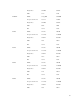Users Guide
iDRAC Yes **No *No *No
Power Supply
Unit
Yes Yes Yes Yes
CPLD No Yes Yes Yes
FC Cards Yes Yes Yes Yes
PCIe SSD Yes Yes Yes Yes
* Indicates that though a system restart is not required, iDRAC must be restarted to apply the updates.
iDRAC communication and monitoring will temporarily be interrupted.
** When iDRAC is updated from version 1.30.30 or later, a system restart is not necessary. However,
firmware versions of iDRAC earlier than 1.30.30 require a system restart when applied using the out-of-
band interfaces.
All Lifecycle Controller updates are scheduled for immediate execution. However, the system services
can delay this execution sometimes. In such situations, the update fails as a result of the remote share
that is hosted by the CMC being no longer available.
All the LC component updates become effective immediately. However, in some cases, system services
can delay the time taken for becoming effective. In such cases, the update is unsuccessful because of the
remote share that is hosted by CMC not being available anymore.
Upgrading Server Component Firmware From File Using CMC Web Interface
To upgrade the server components firmware version to the next version using the Update from File
method:
1. In the CMC Web interface, in the system tree, go to Server Overview and then click Update → Server
Component Update.
The Server Component Update page is displayed.
2. In the Choose Update Type section, select Update from File. For more information, see Choosing
Server Component Update Type
3. In the Component/Device Update Filter section, filter the component or device (optional). For more
information see Filtering Components for Firmware Updates Using CMC Web Interface.
4. In the Update column, select the check boxes for the component or device for which you want to
update the firmware to the next version. Use the CRTL key shortcut to select a type of component or
device for update across all the applicable servers. Pressing and holding the CRTL key highlights all
the components in yellow. While the CRTL key is pressed down, select the required component or
device by enabling the associated check box in the
Update column.
A second table is displayed that lists the selected type of component or device and a selector for the
firmware image file. For each type of component, one selector for the firmware image file is
displayed.
Few devices such as Network Interface Controllers (NICs) and RAID Controllers contain many types
and models. The update selection logic automatically filters the relevant device type or model based
on the initially selected devices. The primary reason for this automatic filtering behavior is that only
one firmware image file for the category can be specified.
64