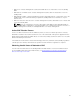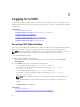Users Guide
Logging Into CMC Using Smart Card
Logging Into CMC Using Single Sign-on
Logging Into CMC as Local User, Active Directory User, or
LDAP User
To log in to CMC, you must have a CMC account with Log In to CMC privilege. The default CMC user
name is root, and the password is calvin. The root account is the default administrative account that ships
with CMC.
NOTE:
• For added security, it is strongly recommended that you change the default password of the
root account during initial setup.
• When Certificate Validation is enabled, Fully Qualified Domain Name (FQDN) of the system
should be provided. If certificate validation is enabled and IP address is provided for the Domain
Controller, then the login is not successful.
CMC does not support extended ASCII characters, such as ß, å, é, ü, or other characters used primarily in
non-English languages.
You cannot log in to the Web interface with different user names in multiple browser windows on a single
workstation.
NOTE: Multi Domain Configuration for CMC:
• The schema must be extended in all the Sub Domains in the forest.
• The user should be added to each domain and the CMC Device should be created in each
Domain.
• When configuring the extended schema for CMC, the domain being configured must be
mentioned. For example, if the root domain is fwad2.lab and user is
cmcuser5@NodeA.GrandChildA.SubChildA.ChildA.fwad2.lab, then the domain where the user
is configured is NodeA.GrandChildA.SubChildA.ChildA.fwad2.lab. The user
cmcuser5@NodeA.GrandChildA.SubChildA.ChildA.fwad2.lab can be validated from CMC.
To log in as local user, Active Directory user, or LDAP user:
1. In the Username field, type your user name:
• CMC user name: <user name>
• Active Directory user name: <domain>\<user name>, <domain>/<user name> or
<user>@<domain>.
• LDAP user name: <user name>
NOTE: "For Active Directory user, the Username is case sensitive.
2. In the Password field, type the user password.
NOTE: This field is case-sensitive.
3. In the Domain field, from the drop-down menu, select the required domain.
4. Optionally, select a session timeout. This is the amount of time you can stay logged in with no
activity before you are automatically logged out. The default value is the Web Service Idle Timeout.
5. Click OK.
You are logged into CMC with the required user privileges.
Related Links
43