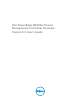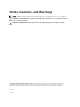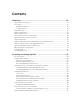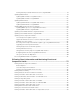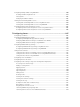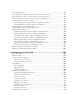Users Guide
Setting Chassis Physical Location and Chassis Name.......................................................................36
Setting Chassis Physical Location and Chassis Name Using Web Interface.............................. 36
Setting Chassis Physical Location and Chassis Name Using RACADM.......................................37
Setting Date and Time on CMC..........................................................................................................37
Setting Date and Time on CMC Using CMC Web Interface........................................................ 37
Setting Date and Time on CMC Using RACADM..........................................................................37
Configuring LEDs to Identify Components on the Chassis...............................................................37
Configuring LED Blinking Using CMC Web Interface.................................................................. 37
Configuring LED Blinking Using RACADM................................................................................... 38
Configuring CMC Properties.............................................................................................................. 38
Configuring iDRAC Launch Method Using CMC Web Interface.................................................38
Configuring iDRAC Launch Method Using RACADM.................................................................. 38
Configuring Login Lockout Policy Attributes Using CMC Web Interface ..................................38
Configuring Login Lockout Policy Attributes Using RACADM.................................................... 39
Understanding Redundant CMC Environment..................................................................................39
About Standby CMC..................................................................................................................... 40
CMC Failsafe Mode....................................................................................................................... 40
Active CMC Election Process........................................................................................................41
Obtaining Health Status of Redundant CMC................................................................................41
3 Logging In to CMC............................................................................................. 42
Accessing CMC Web Interface...........................................................................................................42
Logging Into CMC as Local User, Active Directory User, or LDAP User...........................................43
Logging Into CMC Using Smart Card.................................................................................................44
Logging Into CMC Using Single Sign-on...........................................................................................44
Logging In to CMC Using Serial, Telnet, or SSH Console................................................................. 45
Accessing CMC Using RACADM.........................................................................................................45
Logging in to CMC Using Public Key Authentication........................................................................46
Multiple CMC Sessions....................................................................................................................... 46
Changing Default Login Password..................................................................................................... 47
Changing Default Login Password Using Web Interface.............................................................47
Changing Default Login Password Using RACADM.....................................................................47
Enabling or Disabling Default Password Warning Message .............................................................48
Enabling or Disabling Default Password Warning Message Using Web Interface..................... 48
Enabling or Disabling Warning Message to Change Default Login Password Using
RACADM........................................................................................................................................48
4 Updating Firmware............................................................................................ 49
Downloading CMC Firmware.............................................................................................................49
Signed CMC Firmware Image.............................................................................................................50
Viewing Currently Installed Firmware Versions................................................................................. 50
Viewing Currently Installed Firmware Versions Using CMC Web Interface............................... 50