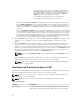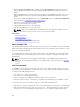Users Guide
• Remote RACADM
• CMC Web interface
CMC supports both IPv4 and IPv6 addressing modes. The configuration settings for IPv4 and IPv6 are
independent of one another.
Configuring CMC Network Using LCD Panel Interface
NOTE: The option to configure CMC using the LCD panel is available only until CMC is deployed or
the default password is changed. If the password is not changed, you can the continue to use the
LCD to reset the configurations of the CMC causing a possible security risk.
The LCD panel is located on the bottom-left corner on the front of the chassis.
To set up a network using the LCD panel interface:
1. Press the chassis power button to turn it on.
The LCD screen displays a series of initialization screens as it powers up. When it is ready, the
Language Setup screen is displayed.
2. Select the language using the arrow buttons, press the center button to select the Accept/Yes, and
press the center button again.
The Enclosure screen displays the following question: Configure Enclosure?
• Press the center button to continue to CMC Network Settings screen. See step 4.
• To exit the Configure Enclosure menu, select the NO icon and press the center button. See step
9.
3. Press the center button to continue to CMC Network Settings screen.
4. Select the network speed (10Mbps, 100Mbps, Auto (1 Gbps)) using the down arrow button.
The Network Speed setting must match your network configuration for effective network
throughput. Setting the Network Speed lower than the speed of your network configuration
increases bandwidth consumption and slows network communication. Determine whether your
network supports the above network speeds and set it accordingly. If the network configuration
does not match any of these values, it is recommended to use Auto Negotiation (the Auto option) or
refer to your network equipment manufacturer.
Press the center button to continue to the next CMC Network Settings screen.
5. Select the duplex mode (half or full) that matches the network environment.
NOTE: The network speed and duplex mode settings are not available if Auto Negotiation is set
to On or 1000MB (1Gbps) is selected.
If auto negotiation is turned on for one device but not the other, then the device using auto
negotiation can determine the network speed of the other device, but not the duplex mode; in this
case, duplex mode defaults to the half duplex setting during auto negotiation. Such a duplex
mismatch results in a slow network connection.
Press the center button to continue to the next CMC Network Settings screen.
6. Select the Internet Protocol (IPv4, IPv6, or both) that you want to use for CMC and press the center
button to continue to the next CMC Network Settings screen.
7. Select the mode in which CMC must obtain the NIC IP addresses:
32