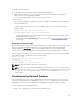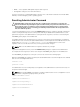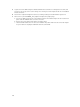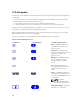Users Guide
Language Setup Screen
The Language Setup screen allows you to select the language used for LCD panel messages. The
currently active language is highlighted with a light blue background.
1. Use the up, down, left, and right arrow buttons to highlight the desired language.
2. Press the center button.
The Accept icon appears and is highlighted.
3. Press the center button to confirm the change.
The LCD Setup menu is displayed.
Default Screen
The Default Screen allows you to change the screen that the LCD panel displays when there is no activity
at the panel. The factory default screen is the Main Menu. You can choose from the following screens to
display:
• Main Menu
• Server Status (front graphical view of the chassis)
• Module Status (rear graphical view of the chassis)
• Custom (Dell logo with chassis name)
The currently active default screen is highlighted in light blue.
1. Use the up and down arrow buttons to highlight the screen you want to set to the default.
2. Press the center button.
The Accept icon is highlighted.
3. Press the center button again to confirm the change.
The Default Screen is displayed.
Graphical Server Status Screen
The Graphical Server Status screen displays icons for each server installed in the chassis and indicates
the general health status for each server. The server health is indicated by the color of the server icon:
• Gray — server is off with no errors
• Green — server is on with no errors
• Yellow — server has one or more non-critical errors
• Red — server has one or more critical errors
• Black — server is not present
A blinking light blue rectangle around a server icon indicates that the server is highlighted.
To view the Graphical Module Status screen, highlight the rotate icon, and press the center button.
To view the status screen for a server, use the arrow buttons to highlight the desired server, and press the
center button. The Server Status screen displays.
To return to the Main Menu, use the arrow buttons to highlight the Back icon, and press the center
button.
258