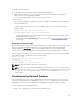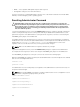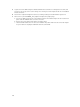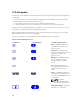Users Guide
LCD Navigation
The right side of the LCD panel contains five buttons: four arrow buttons (up, down, left, and right) and a
center button.
• To move between screens, use the right (next) and left (previous) arrow buttons. At any time while
using the panel, you can return to a previous screen.
• To scroll through options on a screen, use the down and up arrow buttons.
• To select and save an item on a screen and move to the next screen, use the center button.
The up, down, left, and right arrow buttons change the selected menu items or icons on the screen. The
selected item is shown with a light blue background or border.
When messages displayed on the LCD screen are longer than what fits on the screen, use the left and
right arrow buttons to scroll the text left and right.
The icons described in the following table are used to navigate between LCD screens.
Table 44. LCD Panel Navigational Icons
Icon Normal Icon Highlighted Icon Name and Description
Back — Highlight and press the
center button to return to the
previous screen.
Accept/Yes — Highlight and
press the center button to accept
a change and return to the
previous screen.
Skip/Next — Highlight and press
the center button to skip any
changes and go to the next
screen.
No — Highlight and press the
center button to answer "No" to a
question and go to the next
screen.
Rotate — Highlight and press the
center button to switch between
the front and rear graphical views
of the chassis.
NOTE: The amber
background indicates that
the opposite view has errors.
Component Identify — Blinks the
blue LED on a component.
256