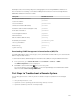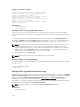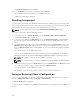Users Guide
To disable NTP, type:
racadm config –g cfgRemoteHosts –o cfgRhostsNtpEnable 0
To enable NTP, type:
racadm config –g cfgRemoteHosts –o cfgRhostsNtpEnable 1
If the NTP servers are configured correctly and this entry is present in the trace log, then this confirms
that CMC is not able to synchronize with any of the configured NTP servers.
If the NTP server IP address is not configured, you may see a trace log entry similar to the following:
Jan 8 19:59:24 cmc ntpd[1423]: Cannot find existing interface for address
1.2.3.4 Jan 8 19:59:24 cmc ntpd[1423]: configuration of 1.2.3.4 failed
If an NTP server setting was configured with an invalid host name, you may see a trace log entry as
follows:
Aug 21 14:34:27 cmc ntpd_initres[1298]: host name not found: blabla Aug 21
14:34:27 cmc ntpd_initres[1298]: couldn't resolve `blabla', giving up on it
For information on how to enter the gettracelog command to review the trace log using the CMC
Web interface, see Using Diagnostic Console.
Interpreting LED Colors and Blinking Patterns
The LEDs on the chassis provide the following component status:
• Steadily glowing, green LEDs indicate that the component is powered on. If the green LED is blinking,
it indicates a critical but routine event, such as a firmware upload, during which the unit is not
operational. It does not indicate a fault.
• A blinking amber LED on a module indicates a fault on that module.
• Blue, blinking LEDs are configurable by the user and used for identification (see Downloading SNMP
Management Information Base (MIB) File).
Table 42. LED Color and Blinking Patterns
Component LED Color, Blinking Pattern Status
CMC Green, glowing steadily Powered on
Green, blinking Firmware is being uploaded
Green, dark Powered off
Blue, glowing steadily Active
Blue, blinking User-enabled module identifier
Amber, glowing steadily Not used
Amber, blinking Fault
Blue, dark Standby
iKVM Green, glowing steadily Powered on
Green, blinking Firmware is being uploaded
Green, dark Powered off
248