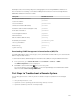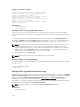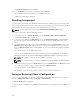Users Guide
Viewing CMC Logs Using the Web Interface
You can view, save, and clear the CMC log. You can sort the log entries based on Source, Date/Time, or
Description by clicking the column heading. Subsequent clicks on the column headings reverse the sort.
To view the CMC log using the CMC Web interface, in the system tree, go to Chassis Overview and click
Logs → CMC Log. The CMC Log page is displayed.
To save a copy of the CMC log to your managed station or network, click Save Log and then specify a
location save the log file.
Viewing CMC Logs Using RACADM
To view the CMC log information using RACADM, open a serial, Telnet, SSH text console to CMC, log in,
and type:
racadm getraclog
You can view the enhanced chassis log by using this command racadm chassislog view
To clear the CMC log, type:
racadm clrraclog
Viewing Enhanced Chassis Logs Using the Web Interface
To view enhanced logging of the chassis the Enable Enhanced Logging and Events option in the General
Settings page must be enabled.
You can view all the chassis activities, filter the logs, clear the logs, or save the logs using the Chassis Log
page.
To save a copy of the CMC log to your management station or network, click Save Log and then specify
a location save the log file.
1. To view the Enhanced Chassis log using the CMC Web interface, in the system tree, go to Chassis
Overview and click Logs → CMC Log. The Chassis Log page is displayed.
2. In the Log Filter section, select Log Type or Status Level from the respective drop-down menu, or
enter the keyword or date in the Keyword Search and Date range fields and then click Apply.
The Chassis Log table displays the logs that are sorted based on the selected filters.
3. To save a copy of the Chassis Log to your management station or network, click Save Log and then
specify a location save the log file.
Alternatively, to clear the current entries in the hardware log click Clear Log.
For more information about the other fields and using the Web Interface, see the CMC Online Help.
Using Diagnostic Console
You can diagnose issues related to the chassis hardware using CLI commands if you are an advanced
CMC user or a user under the direction of technical support.
NOTE: To modify these settings, you must have Debug Command Administrator privilege.
To access the Diagnostic Console using the CMC Web interface:
1. In the system tree, go to Chassis Overview and click Troubleshooting → Diagnostics.
245