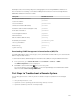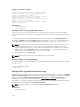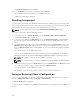Users Guide
Examples of hardware log entries
critical System Software event: redundancy lost
Wed May 09 15:26:28 2007 normal System Software
event: log cleared was asserted
Wed May 09 16:06:00 2007 warning System Software
event: predictive failure was asserted
Wed May 09 15:26:31 2007 critical System Software
event: log full was asserted
Wed May 09 15:47:23 2007 unknown System Software
event: unknown event
Related Links
Viewing Event Logs
Viewing Hardware Logs Using CMC Web Interface
You can view, save, and clear the hardware log. You can sort the log entries based on Severity, Date/
Time, or Description by clicking the column heading. Subsequent clicks on the column headings reverse
the sort.
To view the hardware logs using CMC Web interface, in the system tree, go to Chassis Overview and
click
Logs → Hardware Log. The Hardware Log page is displayed. To save a copy of the hardware log to
your managed station or network, click Save Log and then specify a location for a text file of the log.
NOTE: Since the log is saved as a text file, the graphical images used to indicate severity in the user
interface do not appear. In the text file, severity is indicated with the words OK, Informational,
Unknown, Warning, and Severe. The date and time entries appear in ascending order. If <SYSTEM
BOOT> appears in the
Date/Time column, it means that the event occurred during shut down or
start up of any of the modules, when no date or time is available.
To clear the hardware log, click Clear Log.
NOTE: CMC creates a new log entry indicating that the log was cleared.
Viewing Hardware Logs Using RACADM
To view the hardware log using RACADM, open a serial/Telnet/SSH text console to CMC, log in, and type:
racadm getsel
To clear the hardware log, type:
racadm clrsel
Viewing CMC Log and Enhanced Chassis Log
CMC generates a log of the chassis-related events and enhanced logging of the chassis when the Enable
Enhanced Logging and Events option is enabled. To view enhanced logging of the chassis in the Chassis
Log page, select the Enable Enhanced Logging and Events option in the General Settings page. To
enable or disable the feature using RACADM, use the cfgRacTuneEnhancedLog object. For more
information, see the Chassis Management Controller for Dell PowerEdge M1000e RACADM Command
Line Reference Guide available at dell.com/support/manuals.
NOTE: To clear the CMC log, you must have Clear Logs Administrator privilege.
Related Links
Viewing Event Logs
244