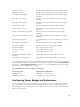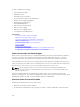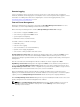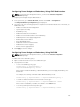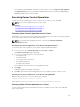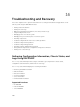Users Guide
NOTE: To perform power management actions, you must have Chassis Configuration
Administrator privilege.
Executing Power Control Operations for Multiple Servers Using CMC Web Interface
To execute power control operation for multiple servers using the Web interface:
1. In the system tree, go to Server Overview and click Power → Control.
The Power Control page is displayed.
2. In the Operations column, from the drop-down menu, select one of the following power control
operations for the required servers:
• No Operation
• Power On Server
• Power Off Server
• Graceful Shutdow n
• Reset Server (warm boot
• Power Cycle Server (cold boot)
For information about the options, see the CMC Online Help.
3. Click Apply.
A dialog box appears requesting confirmation.
4. Click OK to perform the power management action (for example, perform a server reset).
Executing Power Control Operations on a Server Using CMC Web Interface
To execute power control operation for an individual server using the CMC Web interface:
1. In the system tree, go to Chassis Overview and click Server Overview.
2. Click on the server for which you want to execute the power control operation, and then click the
Power tab.
The Server Power Management page is displayed.
3. Select one of the following power control operations:
• Power On Server
• Power Off Server
• Reset Server (warm boot)
• Power Cycle Server (cold boot)
For information about the options, see the CMC Online Help.
4. Click Apply.
A dialog box appears requesting confirmation.
5. Click OK to perform the power management action (for example, cause the server to reset).
Executing Power Control Operations on a Server Using RACADM
To execute power control operations on a server using RACADM, open a serial/Telnet/SSH text console
to CMC, log in, and type:
racadm serveraction -m <module> <action>
238