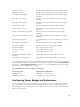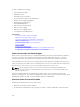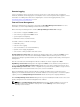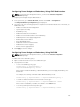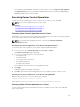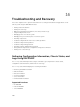Users Guide
Configuring Power Budget and Redundancy Using CMC Web Interface
NOTE: To perform power management actions, you must have Chassis Configuration
Administrator privilege.
To configure power budget using the Web interface:
1. In the system tree, go to Chassis Overview, and then click Power → Configuration
The Budget/Redundancy Configuration page is displayed.
2. Select any or all of the following properties as required. For information about each of the fields, see
CMC Online Help.
• Enable Server Based Power Management
• System Input Power Cap
• Redundancy Policy
• Enable Extended Power Performance
• Enable Server Performance Over Power Redundancy
• Enable Dynamic Power Supply Engagement
• Disable Chassis Power Button
• Allow 110 VAC Operation
• Enable Max Power Conservation Mode
• Enable Remote Power Logging
• Remote Power Logging Interval
3. Click Apply to save the changes.
Configuring Power Budget and Redundancy Using RACADM
NOTE: To perform power management actions, you must have Chassis Configuration
Administrator privilege.
To enable and set the redundancy policy:
1. Open a serial/Telnet/SSH text console to CMC and log in.
2. Set properties as needed:
• To select a redundancy policy, type:
racadm config -g cfgChassisPower -o
cfgChassisRedundancyPolicy <value>
where <value> is 0 (No Redundancy), 1 (Grid Redundancy), 2 (Power Supply Redundancy). The
default is 0.
For example, the following command enables Grid Redundancy mode:
racadm config -g cfgChassisPower -o cfgChassisRedundancyPolicy 1
• To enable or disable Extended Power Performance mode, type:
racadm config -g cfgChassisPower -o cfgChassisEPPEnable <value>
where <value> is 0 (disable), 1 (enable). The default is 1 for 3000 W PSUs
• To set the System Input Power Cap value, type:
racadm config -g cfgChassisPower -o cfgChassisPowerCap <value>
235