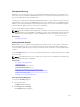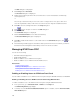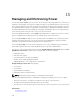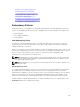Users Guide
Enabling Screen Saver Mode With No Password Protection
NOTE: If your console is password-protected, you must first remove password protection. Remove
the password before enabling screen saver mode with no password protection.
To enable Screen Saver mode without password protection:
1. Select Enable Screen Saver.
2. Type the number of minutes (1 through 99) that you want to delay activation of the screen saver.
3. Select Energy if your monitor is ENERGY STAR compliant, if not select Screen.
CAUTION: Monitor damage may result from the use of Energy mode with monitors not
compliant with Energy Star.
4. Optional: To activate the screen saver test, click Test. The Screen Saver Test dialog box is displayed.
Click OK to start the test.
The test takes 10 seconds. After it completes, the Security dialog box is displayed.
NOTE: Enabling Screen Saver mode disconnects the user from a server. This means no server is
selected. The status flag displays Free.
Exiting Screen Saver Mode
To exit screen saver mode and return to the Main dialog box, press any key or move your mouse.
To turn off the screen saver, in the Security dialog box, clear the Enable Screen Saver box and click OK .
To immediately turn on the screen saver, press <Print Screen> and then press <Pause>.
Clearing Lost or Forgotten Password
When the iKVM password is lost or forgotten, you can reset it to the iKVM factory default, and then
change the password. You can reset the password using either the CMC Web interface or RACADM.
To reset a lost or forgotten iKVM password using the CMC Web interface, in the system tree, go to
Chassis Overview → iKVM, click Setup tab, and then click Restore Default Values.
You can change the password from the default using OSCAR. For more information see Setting
Password.
To reset a lost or forgotten password using RACADM, open a serial/Telnet/SSH text console to CMC, log
in, and type:
racadm racresetcfg -m kvm
NOTE: Using the racresetcfg command resets the Front Panel Enable and Dell CMC Console
Enable settings, if they are different from the default values.
For more information about the racresetcfg subcommand, see the Chassis Management Controller
for Dell PowerEdge M1000e RACADM Command Line Reference Guide.
Changing the Language
Use the Language dialog box to change the OSCAR text to display in any of the supported languages.
The text immediately changes to the selected language on all of the OSCAR screens.
To change the OSCAR language:
1. Press <Print Screen>.
213