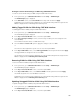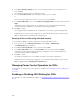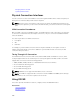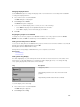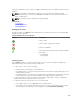Users Guide
3. In the Step 2: Specify Port Range section, select the range of fabric ports to be assigned to the
selected IOM(s).
For information about the fields, see CMC Online Help.
4. Select the Select/Deselect All option to apply the changes to all or no IOMs.
or
Select the check box against the specific slots to select the required IOMs.
5. In the Step 3: Edit VLANs section, select Update the Untagged VLANs in the drop down list and click
Apply.
A warning message is displayed that the configurations of the existing untagged VLAN will be
overwritten with the configurations of the newly assigned untagged VLAN.
6. Click OK to confirm.
The untagged VLANs are updated with the configurations of the newly assigned untagged VLAN.
An Operation Successful message is displayed. The current VLAN settings that are assigned to the
IOMs are displayed in the VLAN Assignment Summary field.
Resetting VLANs for IOMs Using CMC Web Interface
To reset VLANs for IOM(s) to default configurations using the CMC Web interface:
1. In the system tree, go to I/O Module Overview and click Setup → VLAN Manager.
The VLAN Manager page is displayed.
2. In the Step 1: Select I/O Module section, select the required IOMs.
3. In the Step 3: Edit VLANs section, select Reset VLANs in the drop down list and click Apply.
A warning message is displayed indicating that the configurations of the existing VLANs will be
overwritten with the default configurations.
4. Click OK to confirm.
The VLANs are assigned to the selected IOMs according to the default configurations.
An Operation Successful message is displayed. The current VLAN settings that are assigned to the
IOMs are displayed in the VLAN Assignment Summary field.
Managing Power Control Operation for IOMs
For information to set the power control operation for IOM(s), see Executing Power Control Operations
on an IOM.
Enabling or Disabling LED Blinking for IOMs
For information to enable LED blinking for IOM(s), see Configuring LEDs to Identify Components on the
Chassis.
202