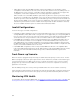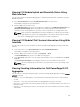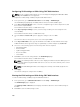Users Guide
Configuring VLAN settings on IOMs Using CMC Web Interface
NOTE: You can configure VLAN settings only on PowerEdge M I/O Aggregator IOM. Other IOMs
including MXL 10/40GbE are not supported.
To configure the VLAN settings on IOM(s) using the CMC Web interface:
1. In the system tree, go to I/O Module Overview and click Setup → VLAN Manager.
The VLAN Manager page displays the IOM(s) that are turned on and the available ports.
2. In the Step 1: Select I/O Module section, select the configuration type from the drop down list, and
then select the required IOM(s).
For information about the fields, see CMC Online Help
3. In the Step 2: Specify Port Range section, select the range of fabric ports to be assigned to the
selected IOM(s).
For information about the fields, see CMC Online Help
4. Select the Select or Deselect All option to apply the changes to all or no IOMs.
or
Select the check box for the specific slots to select the required IOMs.
5. In the Step 3: Edit VLANs section, type the VLAN IDs for the IOMs. Provide VLAN IDs in the range
1-4094. VLAN IDs can be typed as a range or separated by a comma. Example: 1,5,10,100-200.
6. Select one of the following options from the drop-down menu as required:
• Add Tagged VLANs
• Remove VLANs
• Update untagged VLANs
• Reset to all VLANs
• Show VLANs
7. Click Save to save the new settings made to the VLAN Manager page.
For information about the fields, see CMC Online Help
NOTE: The Summary VLANs of All Ports section displays information about the IOMs present in
the Chassis and the assigned VLANs. Click Save to save a csv file of the summary of the current
VLAN settings.
NOTE: The CMC Managed VLANs section displays the summary of all VLANs assigned to the
IOMs.
8. Click Apply.
The network settings are configured for the IOM(s).
Viewing the VLAN settings on IOMs Using CMC Web Interface
To view the VLAN settings on IOM(s) using the CMC Web interface:
1. In the system tree, go to I/O Module Overview and click Setup → VLAN Manager.
The VLAN Manager page is displayed.
The Summary VLANs of All Ports section displays information about the current VLAN settings for
the IOMs.
2. Click Save to save the VLAN settings to a file.
200