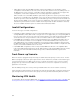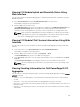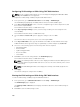Users Guide
The racadm getioinfo command with the -s option enables you to view the I/O Aggregator related
stacking information for the switches present in the chassis and their stacked units in both the local
chassis and external chassis.
Use the following command to view the stacking information for the switches in the local chassis only:
racadm getioinfo -s
Use the following command to view the stacking information for the local stacked units, as well as units
in external chassis:
racadm getniccfg [-m <module>]
See the racadm getioinfo command section in the Chassis Management Controller for Dell PowerEdge
M1000e RACADM Command Line Reference Guide.
Configuring Network Settings for IOM(s)
You can specify the network settings for the interface used to manage the IOM. For Ethernet switches,
the out-of-band management port (IP address) is configured. The in-band management port (that is,
VLAN1) is not configured using this interface.
Before configuring the network settings for the IOM(s), make sure the IOM is turned on.
To configure the network setting, you must have:
• Administrator privileges for Fabric A to configure IOMs in Group A.
• Administrator privileges for Fabric B to configure IOMs in Group B.
• Administrator privileges for Fabric C to configure IOMs in Group C.
NOTE: For Ethernet switches, the in-band (VLAN1) and out-of-band management IP addresses
cannot be the same or on the same network; this results in the out-of-band IP address not being
set. See the IOM documentation for the default in-band management IP address.
NOTE: Do not configure I/O module network settings for Ethernet pass-through and Infiniband
switches.
Configuring Network Settings for IOMs Using CMC Web Interface
NOTE: This feature is supported on PowerEdge M I/O Aggregator IOM only. Other IOMs including
MXL 10/40GbE are not supported.
To configure the network settings for IOM(s) using the CMC Web interface:
1. In the system tree, go to I/O Module Overview and click Setup or expand I/O Module Overview,
select the IOM, and click Setup.
The Deploy I/O Modules page displays the IOM(s) that are powered on.
2. For the required IOM(s), enable DHCP, enter the IP address, subnet mask, and gateway address.
3. For IOMs that are manageable, enter root password, SNMP RO Community string, and Syslog Server
IP Address. For information about the fields, see CMC Online Help.
NOTE: The IP address set on the IOMs from CMC is not saved to the switch's permanent
startup configuration. To save the IP address configuration permanently, you must enter the
connect switch-n command, or racadm connect switch -n RACADM command, or use
a direct interface to the IOM GUI to save this address to the startup configuration file.
196