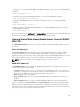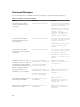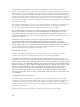Users Guide
Viewing Basic WWN/MAC Address Information Using
Web Interface
To view WWN/MAC Address information for each server slot or all servers in a chassis, in the basic mode:
1. Click Server Overview → Properties → WWN/MAC.
The WWN/MAC Summary page displays the WWN/MAC Address Information.
Alternatively, click Server Overview → Slot <x> → Setup → FlexAddress to view the WWN/MAC
Address information for a specific server slot. The FlexAddress page is displayed.
2. In the WWN/MAC Addresses table, click Export to save the WWN/MAC addresses locally.
3. Click the against a slot or click Expand/Collapse All to expand or collapse the attributes listed for
a specific slot or all the slots in the WWN/MAC Addresses table.
4. From the View drop-down menu, select Basic, to view the WWN/MAC Addresses attributes in tree
view.
5. From the Server Slot drop-down menu, select All Servers or a specific Slot to view the WWN/MAC
Addresses attributes for all servers or servers in specific slots only respectively.
6. From the Fabric drop-down menu, select one of the fabric types to view details for all or specific
type of management or I/O fabric associated with the servers.
7. From the Protocol drop-down menu, select All Protocols or one of the listed network protocols to
view all the MACs or the MACs associated with the selected protocol.
8. In the WWN/MAC Addresses field, enter the MAC address to view only the slots associated with the
specific MAC address. Alternately, partially enter the MAC address entries to view the associated slots.
For example, enter 4A to view the slots with MAC addresses that contain 4A.
9. From the Partition Status drop-down menu, select the status of the partitions to display servers with
the selected partition status.
If a particular partition is disabled, the row displaying the partition is greyed out.
For information about the fields, see the Online Help.
Viewing Advanced WWN/MAC Address Information Using
Web Interface
To view WWN/MAC Address Information for each server slot or all servers in a chassis, in the advanced
mode:
1. Click Server Overview → Properties → WWN/MAC.
The WWN/MAC Summary page displays the WWN/MAC Address Information.
2. From the View drop-down menu, select Advanced, to view the WWN/MAC Addresses attributes in
detailed view.
In the WWN/MAC Addresses table displays Server Slot, Fabric, Protocol, WWN/MAC addresses,
Partition Status, and the current active MAC address assignment type — Server assigned, FlexAddress,
or I/O Identity MAC. A black check mark indicates the active address type, either server-assigned,
chassis-assigned, or remote assigned. MAC. If a server does not have the FlexAddress or I/O Identity
enabled, then the status for FlexAddress (Chassis-Assigned) or I/O Identity (Remote-Assigned) is
displayed as Not Enabled, but black check mark indicates to the server-assigned.
3. In the WWN/MAC Addresses table, click Export to save the WWN/MAC addresses locally.
185