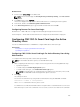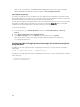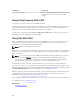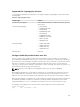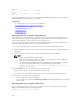Users Guide
Date/Time
SSH PC1 x.x.x.x 06/16/2009
09:00:00
SSH PC2 x.x.x.x 06/16/2009
09:00:00
For more information on the sshpkauth, see the Chassis Management Controller for Dell PowerEdge
M1000e RACADM Command Line Reference Guide.
Related Links
Generating Public Keys for Systems Running Windows
Generating Public Keys for Systems Running Linux
RACADM Syntax Notes for CMC
Viewing Public Keys
Adding Public Keys
Deleting Public Keys
Generating Public Keys for Systems Running Windows
Before adding an account, a public key is required from the system that accesses the CMC over SSH.
There are two ways to generate the public/private key pair: using PuTTY Key Generator application for
clients running Windows or ssh-keygen CLI for clients running Linux.
This section describes simple instructions to generate a public/private key pair for both applications. For
additional or advanced usage of these tools, see the application Help.
To use the PuTTY Key Generator to create the basic key for systems running Windows clients:
1. Start the application and select SSH-2 RSA or SSH-2 DSA for the type of key to generate (SSH-1 is not
supported).
2. Enter the number of bits for the key. RSA key size should be between 768 – 4096.
NOTE:
• The recommended DSA key length is 1024.
• CMC may not display a message if you add keys less than 768 or greater than 4096, but
when you try to log in with these keys, it fails.
• For DSA keys greater than 2048, use the following racadm command. CMC accepts RSA
keys up to key strength 4096, but the recommended key strength is 1024.
racadm -r 192.168.8.14 -u root -p calvin sshpkauth -i svcacct -k 1 -p
0xfff -f dsa_2048.pub
3. Click Generate and move the mouse in the window as directed.
After the key is created, you can modify the key comment field.
You can also enter a passphrase to make the key secure. Ensure that you save the private key.
4. You have two options for using the public key:
• Save the public key to a file to upload later.
• Copy and paste the text from the Public key for pasting window when adding the account using
the text option.
Generating Public Keys for Systems Running Linux
The ssh-keygen application for Linux clients is a command line tool with no graphical user interface.
Open a terminal window and at the shell prompt type:
ssh-keygen –t rsa –b 1024 –C testing
168