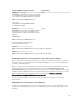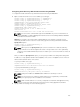Users Guide
• Enable Active Directory, provide the root domain name, and the timeout value.
• If you want the directed call to search the domain controller and global catalog, select the Search
AD Server to search (Optional) option and specify the domain controller and global catalog
details.
NOTE: Setting the IP address as 0.0.0.0 disables CMC from searching for a server.
NOTE: You can specify a list of domain controller or global catalog servers separated by
commas. CMC allows you to specify up to three IP addresses or host names.
NOTE: Domain controller and global catalog servers that are not correctly configured for all
domains and applications may produce unexpected results during the functioning of the
existing applications/domains.
4. Click Apply to save the settings.
NOTE: You must apply the settings before continuing. If you do not apply the settings, the
settings are lost when you navigate to the next page.
5. In the Extended Schema Settings section, type the CMC device name and the domain name.
6. If you have enabled certificate validation, you must upload the domain forest root certificate
authority-signed certificate to CMC. In the Manage Certificates section, type the file path of the
certificate or browse to the certificate file. Click Upload to upload the file to CMC.
NOTE: The File Path value displays the relative file path of the certificate you are uploading.
You must type the absolute file path, which includes the full path and the complete file name
and file extension.
The SSL certificates for the domain controllers must be signed by the root certificate authority-
signed certificate. The root certificate authority-signed certificate must be available on the
management station accessing CMC.
CAUTION: SSL certificate validation is required by default. Disabling this certificate is risky.
7. If you have enabled Single Sign-On (SSO), in the Kerberos Keytab section, click Browse, specify the
keytab file and click
Upload.
When the upload is complete, a message is displayed indicating a successful or failed upload.
8. Click Apply.
The CMC Web server restarts automatically.
9. Log in to the CMC Web interface.
10. Select Chassis in the system tree, click the Network tab, then click the Network subtab.
The Network Configuration page is displayed.
11. If Use DHCP for CMC Network Interface IP Address, is enabled, select one of the following:
• Select Use DHCP to Obtain DNS Server Addresses option to enable the DNS server addresses to
be obtained automatically by the DHCP server.
• Manually configure a DNS server IP address by not selecting the Use DHCP to Obtain DNS Server
Addresses option. Type your primary and alternate DNS server IP addresses in the fields provided.
12. Click Apply Changes.
The Active Directory settings for extended schema is configured.
154