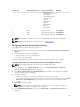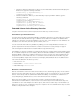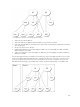Users Guide
Role Group Default Privilege Level Permissions Granted Bit Mask
• Chassis Control
Administrator (Power
Commands)
• Server Administrator
• Test Alert User
• Fabric A
Administrator
• Fabric B
Administrator
• Fabric C
Administrator
3 None CMC Login User 0x00000001
4 None No assigned permissions 0x00000000
5 None No assigned permissions 0x00000000
NOTE: The Bit Mask values are used only when setting Standard Schema with the RACADM.
NOTE: For more information about user privileges, see Types of Users.
Configuring Standard Schema Active Directory
To configure CMC for a Active Directory login access:
1. On an Active Directory server (domain controller), open the Active Directory Users and Computers
Snap-in.
2. Using the CMC Web interface or RACADM:
a. Create a group or select an existing group.
b. Configure the role privileges.
3. Add the Active Directory user as a member of the Active Directory group to access CMC.
Configuring Active Directory With Standard Schema Using CMC Web Interface
NOTE: For information about the various fields, see the CMC Online Help.
1. In the system tree, go to Chassis Overview, and then click User Authentication → Directory
Services
. The Directory Services page is displayed.
2. Select Microsoft Active Directory (Standard Schema). The settings to be configured for standard
schema is displayed on the same page.
3. Specify the following:
• Enable Active Directory, enter the root domain name, and the timeout value.
• If you want the directed call to search the domain controller and global catalog, select the Search
AD Server to search (Optional) option and specify the domain controller and global catalog
details.
4. Click Apply to save the settings.
NOTE: You must apply the settings before continuing. If you do not apply the settings, the
settings are lost when you navigate to the next page.
5. In the Standard Schema Settings section, click a Role Group. The Configure Role Group page is
displayed.
141