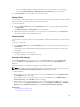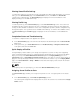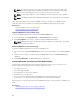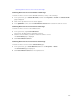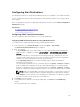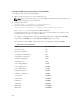Users Guide
8
Configuring CMC To Send Alerts
You can set alerts and actions for certain events that occur on the managed system. An event occurs
when the status of a system component is greater than the pre-defined condition. If an event matches an
event filter and you have configured this filter to generate an alert (email alert or SNMP trap), then an alert
is sent to one or more configured destinations.
To configure CMC to send alerts:
1. Enable the global chassis event alerts.
2. Optionally, you can select the events for which alerts must be generated.
3. Configure the email alert or SNMP trap settings.
4. Enable Enhanced Chassis Logging.
Related Links
Enabling Or Disabling Alerts
Configuring Alert Destinations
Enabling Or Disabling Alerts
To send alerts to configured destinations, you must enable the global alerting option. This property
overrides the individual alert setting.
Make sure that the SNMP or email alert destinations are configured to receive the alerts.
Enabling Or Disabling Alerts Using CMC Web Interface
To enable or disable generating alerts:
1. In the system tree, go to Chassis Overview, and then click Alerts → Chassis Events.
The Chassis Events page is displayed.
2. Under Chassis Event Filters Configuration section, select Enable Chassis Event Alerts option to
enable alert generation. Clear this option, to disable the alert generation.
3. Under the Chassis Event List section, do one of the following:
• Select individual events for which alerts must be generated.
• Select the Enable Alert option on the column header to generate alerts for all events. Else, clear
this option.
4. Click Apply to save the setting.
Enabling Or Disabling Alerts Using RACADM
To enable or disable generating alerts, use the cfgIpmiLanAlertEnable RACAM object. For more
information, see the Chassis Management Controller for Dell PowerEdge M1000e RACADM Command
Line Reference Guide.
126