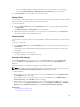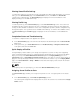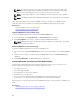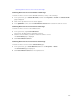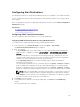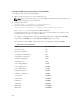Users Guide
NOTE: You can perform the Quick Deploy action only if the Action When Server is Inserted
option in the Deploy iDRAC page is set to Server Profile or Quick Deploy and Server Profile.
Selecting one of these options allows to apply the server profile assigned when a new server is
inserted in the chassis.
2. From the drop-down menu, select the profile to assign to the required slot. You can select a profile
to apply to multiple slots.
3. Click Assign Profile.
The profile is assigned to the selected slots
NOTE:
• A slot that does not have any profile assigned to it is indicated by the term “No Profile Selected”
that appears in the select box.
• To remove a profile assignment from one or more slots, select the slots and click Remove
Assignment A message is displayed warning you that removing a profile from the slot or slots
removes the configuration settings in the profile from any server (s) inserted in the slot (s) when
Quick Deploy Profiles feature is enabled. Click OK to remove the profile assignments.
• To remove all profile assignments from a slot, in the drop-down menu, select No Profile
Selected.
NOTE: When a profile is deployed to a server using the Quick Deploy Profiles feature, the progress
and results of the application are retained in the Profile Log.
NOTE:
• If an assigned profile is on the Network Share which is not accessible when a server is inserted in
the slot, the LCD displays a message that the assigned profile is not available for Slot <X>.
• The Network Share option is enabled and the details are displayed in the Stored Profiles section
only if the network share is mounted and is accessible. If the Network Share is not connected,
configure the Network Share for the chassis. To configure the Network Share, click Edit in the
Stored Profiles section. For more information see Configuring Network Share Using CMC Web
Interface.
Launching iDRAC using Single Sign-On
CMC provides limited management of individual chassis components, such as servers. For complete
management of these individual components, CMC provides a launch point for the server’s management
controller (iDRAC) Web-based interface.
A user may be able to launch iDRAC Web interface without having to login a second time, as this feature
utilizes single sign-on. Single sign-on policies are:
• A CMC user who has server administrative privilege, is automatically logged into iDRAC using single
sign-on. Once on the iDRAC site, this user is automatically granted Administrator privileges. This is
true even if the same user does not have an account on iDRAC, or if the account does not have the
Administrator’s privileges.
• A CMC user who does NOT have the server administrative privilege, but has the same account on
iDRAC is automatically logged into iDRAC using single sign-on. Once on the iDRAC site, this user is
granted the privileges that were created for the iDRAC account.
• A CMC user who does not have the server administrative privilege, or the same account on the iDRAC,
does NOT automatically logged into iDRAC using single sign-on. This user is directed to the iDRAC
login page when the Launch iDRAC GUI is clicked.
123