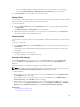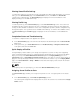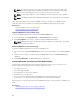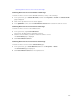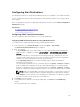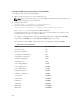Users Guide
Viewing Stored Profile Settings
To view profile settings of server profiles stored on the CMC nonvolatile media (SD Card) or on a network
share, go to the Server Profiles page. In the Stored Profiles section, click View in the View Profile
column for the required profile. The View Settings page is displayed. For more information on the
displayed settings, see the CMC Online Help.
Viewing Profile Log
To view the profile log, in the Server Profiles page, see the Recent Profile Log section. This section lists
the 10 latest profile log entries directly from server configuration operations. Each log entry displays the
severity, the time and date of submission of the server configuration operation, and the configuration log
message description. The log entries are also available in the RAC log. To view the other available entries,
click Go to Profile Log. The Profile Log page is displayed. For more information, see the CMC Online
Help.
Completion Status and Troubleshooting
To check the completion status of an applied server profile:
1. In the Server Profiles page, note down the Job ID (JID) of the submitted job from the Recent Profile
Log section.
2. In the system tree, go to Server Overview and click Troubleshooting → Lifecycle Controller Jobs.
Look up the same JID in the Jobs table.
Quick Deploy of Profiles
The Quick Deploy feature enables you to assign a stored profile to a server slot. Any server supporting
server cloning inserted into that slot is configured using the assigned profile. You can perform the Quick
Deploy action only if the Action When Server is Inserted option in the Deploy iDRAC page is set to
Server Profile option or Quick Deploy and Server Profile option. Selecting one of these options allows to
apply the server profile assigned when a new server is inserted in the chassis. To go to the Deploy iDRAC
page, select Server Overview → Setup → iDRAC. Profiles that can be deployed are stored in the SD card
or remote share.
NOTE:
To set up the profiles for quick deploy, you must have Chassis Administrator privileges.
Assigning Server Profiles to Slots
The Server Profiles page enables you to assign server profiles to slots. To assign a profile to the chassis
slots:
1. In the Server Profiles page, click Profiles for QuickDeploy section.
The current profile assignments are displayed for the slots in the select boxes contained in the Assign
Profile column.
122