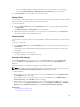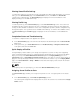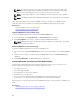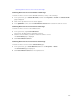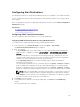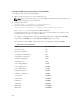Users Guide
• If you select Local, a dialog box appears allowing you to save the profile to a local directory.
• If you select Extended Storage or Network Share, a Save Profile dialog box is displayed.
4. Click Save Profile to save the profile to the selected location.
Editing Profile
You can edit the name and description of a server profile that is stored on the CMC nonvolatile media (SD
Card) or the name of a server profile stored on the remote share.
To edit a stored profile:
1. Go to the Server Profiles page. In the Stored Profiles section, select the required profile and then
click Edit Profile.
The Edit Server Profile — <Profile Name> section is displayed.
2. Edit the profile name and description of the server profile as required and then click Save Profile.
For more information, see the CMC Online Help.
Deleting Profile
You can delete a server profile that is stored on the CMC nonvolatile media (SD Card) or on the Network
Share.
To delete a stored profile:
1. In the Server Profiles page, in the Stored Profiles section, select the required profile and then click
Delete Profile.
A warning message is displayed indicating that deleting a profile would delete the selected profile
permanently.
2. Click OK to delete the selected profile.
For more information, see the CMC Online Help.
Viewing Profile Settings
To view Profile settings for a selected server, go to the Server Profiles page. In the Server Profiles
section, click View in the Server Profile column for the required server. The View Settings page is
displayed.
For more information on the displayed settings, see the CMC Online Help.
NOTE: The CMC Server Cloning application retrieves and displays the settings for a specific server,
only if the Collect System Inventory on Restart (CSIOR) option is enabled.
To enable CSIOR on:
• 11th generation servers — After rebooting the server, from the Ctrl-E setup, select System Services,
enable CSIOR and save the changes.
• 12th generation servers — After rebooting the server, from the F2 setup, select iDRAC Settings →
Lifecycle Controller, enable CSIOR and save the changes.
• 13th generation servers —After rebooting the server, when prompted, press F10 to access Lifecycle
Controller. Go to the Hardware Inventory page by selecting Hardware Configuration → Hardware
Inventory. On the Hardware Inventory page, click Collect System Inventory on Restart.
Related Links
Accessing Server Profiles Page
121