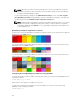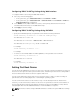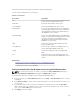Users Guide
To add or save a profile:
1. Go to the Server Profiles page. In the Server Profiles section, select the server from whose settings
you want to generate the profile, and then click Save Profile.
The Save Profile section is displayed.
2. Select Extended Storage or Network Share as the location to save the profile.
NOTE: The Network Share option is enabled and the details are displayed in the Stored Profiles
section only if the network share is mounted and is accessible. If the Network Share is not
connected, configure the Network Share for the chassis. To configure the Network Share, click
Edit in the Stored Profiles section. For more information see Configuring Network Share Using
CMC Web Interface.
3. In the Profile Name and Description fields, enter the profile name and description (optional), and
click Save Profile.
NOTE: When saving a Server Profile, the standard ASCII extended character set is supported.
However, the following special characters are not supported:
), “, ., *, >, <, \, /, :, |, #, ?, and ,
CMC communicates with the Lifecycle Controller to get the available server profile settings and store
them as a named profile.
A progress indicator indicates that the Save operation is in progress. After the action is complete, a
message, "Operation Successful" is displayed.
NOTE: The process to gather the settings runs in the background. Hence, it may take some
time before the new profile is displayed. If the new profile is not displayed, check the profile log
for errors.
Related Links
Accessing Server Profiles Page
Applying Profile
Server cloning is possible only when server profiles are available as stored profiles in the nonvolatile
media on the CMC or stored on the remote share. To initiate a server configuration operation, you can
apply a stored profile to one or more servers.
NOTE: If a server does not support Lifecycle Controller or the chassis is powered off, you cannot
apply a profile to the server.
To apply a profile to one or more servers:
1. Go to the Server Profiles page. In the Save and Apply Profiles section, select the server or servers for
which you want to apply the selected profile.
The Select Profile drop-down menu gets enabled.
NOTE: The Select Profile drop-down menu displays all available profiles, sorted by type,
including those that are on the remote share and SD card.
2. From the Select Profile drop-down menu, select the profile that you want to apply.
The Apply Profile option gets enabled.
3. Click Apply Profile.
119