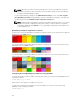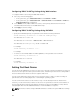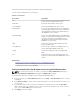Users Guide
• Saving a profile from a server iDRAC with Lifecycle Controller 2 version 1.1 and later results in a All
Settings profile. Saving a profile from a server with iDRAC version 3.2 and iDRAC with Lifecycle
Controller 2 version 1.0 will result in a BIOS and Boot profile.
You can:
• View profile settings on a server or from a saved profile.
• Save a profile from a server.
• Apply a profile to other servers.
• Import stored profiles from a management station or remote file share.
• Edit the profile name and description.
• Export stored profiles to a management station or remote file share.
• Delete stored profiles.
• Deploy selected profiles to the target devices using Quick Deploy option.
• Display the log activity for recent server profile tasks.
Related Links
Accessing Server Profiles Page
Adding or Saving Profile
Applying Profile
Viewing Profile Settings
Viewing Profile Log
Completion Status and Troubleshooting
Accessing Server Profiles Page
You can add, manage, and apply server profiles to one or more servers using the Server Profiles page.
To access the Server Profiles page using the CMC Web interface, in the system tree, go to Chassis
Overview → Server Overview. Click Setup → Profiles. The Server Profiles page is displayed.
Related Links
Adding or Saving Profile
Applying Profile
Viewing Profile Settings
Viewing Profile Log
Completion Status and Troubleshooting
Adding or Saving Profile
Before copying the properties of a server, first capture the properties to a stored profile. Create a stored
profile and provide a name and optional description for each profile. You can save a maximum of 16
stored profiles on the CMC nonvolatile extended storage media.
NOTE: If a remote share is available, you can store a maximum of 100 profiles using the CMC
extended storage and remote share. For more information see
Configuring Network Share Using
CMC Web Interface.
Removing or disabling the nonvolatile extended storage media prevents access to stored profile and
disables the Server Configuration feature.
118