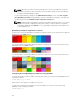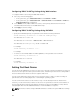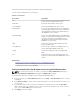Users Guide
Setting First Boot Device For Individual Server Using CMC Web Interface
To set the first boot device for servers, you must have Server Administrator privileges or Chassis
Configuration Administrator privileges and iDRAC login privileges.
To set the first boot device for individual server using the CMC Web interface:
1. In the system go to Server Overview, and then click the server for which you want to set the first
boot device.
2. Go to Setup → First Boot Device. The First Boot Device page is displayed.
3. From the First Boot Device drop-down menu, select the boot device you want to use for each
server.
4. If you want the server to boot from the selected device every time it boots, clear the Boot Once
option for the server. If you want the server to boot from the selected device only on the next boot
cycle, select the Boot Once option for the server
5. Click Apply to save the settings.
Setting First Boot Device Using RACADM
To set the first boot device, use the cfgServerFirstBootDevice object.
To enable boot once for a device, use the cfgServerBootOnce object.
For more information about these objects, see the Chassis Management Controller for Dell PowerEdge
M1000e RACADM Command Line Reference Guide available at dell.com/support/manuals.
Configuring Server FlexAddress
For information to configure FlexAddress for servers, see Configuring FlexAddress for Server-Level Slots.
Configuring Remote File Share
The Remote Virtual Media File Share feature maps a file from a share drive on the network to one or
more servers through CMC to deploy or update an operating system. When connected, the remote file is
accessible as if it is on the local system. Two types of media are supported: floppy drives and CD/DVD
drives.
To perform a remote file share operation (connect, disconnect, or deploy), you must have Chassis
Configuration Administrator or Server Administrator privileges.
To configure the remote file share using CMC Web interface:
1. In the system tree, go to Server Overview, and then click Setup → Remote File Sharing.
The Deploy Remote File Share page is displayed.
NOTE: If any of the servers present in the slots are 12th generation or later, and do not have a
proper license, then a message is displayed indicating that a required license is missing or
expired. You need to obtain an appropriate license and try again, or contact your service
provider for additional details .
2. Specify the required settings. For more information, see the CMC Online Help.
3. Click Connect to connect to a remote file share. To connect a remote file share, you must provide
the path, user name, and password. A successful operation allows access to the media.
116