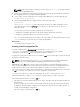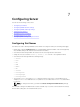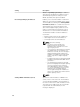Users Guide
Example:
#
# Object Group "cfgLanNetworking"
#
[cfgLanNetworking]
cfgNicIpAddress=10.35.10.110
cfgNicGateway=10.35.10.1
This file is updated as follows:
#
# Object Group "cfgLanNetworking"
#
[cfgLanNetworking]
cfgNicIpAddress=10.35.9.143
# comment, the rest of this line is ignored
cfgNicGateway=10.35.9.1
The command racadm config -f <myfile>.cfg parses the file and identifies any errors by line
number. A correct file updates the proper entries. Additionally, you can use the same
getconfig
command from the previous example to confirm the update.
Use this file to download company-wide changes or to configure new systems over the network with the
command, racadm getconfig -f <myfile> .cfg.
NOTE: Anchor is a reserved word and should not be used in the .cfg file.
Viewing and Terminating CMC Sessions
You can view the number of users currently logged in to iDRAC and terminate the user sessions.
NOTE: To terminate a session, you must have Chassis Configuration Administrator privilege.
Viewing and Terminating CMC Sessions Using Web Interface
To view or terminate a session using Web interface:
1. In the system tree, go to Chassis Overview and click Network → Sessions.
The Sessions page displays the session ID, username, IP address, and session type. For more
information about these properties, see the CMC Online Help.
2. To terminate the session, click Terminate for a session.
Viewing and Terminating CMC Sessions Using RACADM
You must have administrator privileges to terminate CMC sessions using RACADM.
To view the current user sessions, use the getssninfo command.
To terminate a user session, use the closessn command.
For more information about these commands, see the Chassis Management Controller for Dell
PowerEdge M1000e RACADM Command Line Reference Guide available at dell.com/support/manuals.
104