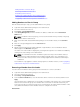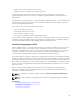Users Guide
NOTE: Only X509, Base-64 encoded certificates are accepted by CMC. Certificates using other
encoding schemes such as DER, are not accepted. Uploading a new certificate replaces the
default certificate you received with your CMC.
CMC resets and becomes temporarily unavailable after the certificate has been uploaded
successfully. To avoid disconnecting other users during a reset, notify authorized users who might
log into CMC and check for active sessions in the Sessions page under the Network tab.
Uploading Webserver Key and Certificate Using RACADM
To upload SSL key from the client to iDRAC, type the following command:
racadm sslkeyupload -t <type> -f <filename>
For more information, see the Chassis Management Controller for Dell PowerEdge M1000e RACADM
Command Line Reference Guide available at dell.com/support/manuals.
Viewing Server Certificate
You can view the SSL server certificate that is currently being used in CMC.
Viewing Server Certificate Using Web Interface
In the CMC Web interface, go to Chassis Overview → Network → SSL. Select View Server Certificate and
click Next. The View Server Certificate page displays the SSL server certificate currently in use. For more
information, see CMC Online Help.
NOTE: The server certificate displays the common name as the rack name appended with the
domain name, if available. Else, only the rack name is displayed.
Viewing Server Certificate Using RACADM
To view the SSL server certificate, use the sslcertview command. For more information, see the
Chassis Management Controller for Dell PowerEdge M1000e RACADM Command Line Reference Guide
available at dell.com/support/manuals.
Configuring Multiple CMCs Using RACADM
Using RACADM, you can configure one or more CMCs with identical properties.
When you query a specific CMC card using its group ID and object ID, RACADM creates the racadm.cfg
configuration file from the retrieved information. By exporting the file to one or more CMCs, you can
configure your controllers with identical properties in a minimal amount of time.
NOTE: Some configuration files contain unique CMC information (such as the static IP address) that
must be modified before you export the file to other CMCs.
1. Use RACADM to query the target CMC that contains the desired configuration.
NOTE: The generated configuration file is myfile.cfg. You can rename the file. The .cfg file does
not contain user passwords. When the .cfg file is uploaded to the new CMC, you must re-add
all passwords.
2. Open a remote RACADM session to CMC, log in, and type:
racadm getconfig -f myfile.cfg
100