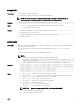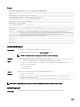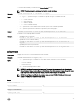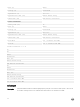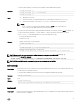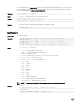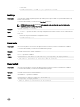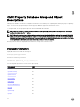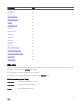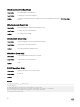Reference Guide
To run this subcommand, you must have the Server Control privilege.
NOTE: This subcommand is only supported on the remote interfaces.
Synopsis
racadm sslcertupload -f <filename> -t <type>
Input
• -t <type> — Species the type of certicate to upload. The type of certicate must be:
– 1 — server certicate
– 2 — Active Directory
– 5 — Kerberos Keytab
– 6 — Server certicate and key
• -f — Species the source lename in the local le system of the certicate uploaded.
• -k — Species optional source lename for private key when using type 6.
Output
racadm -r 192.168.0 -u root -p xxx sslcertupload -t 2 -f cert.txt
Certicate successfully uploaded to the RAC.
Example
• Uploading a server certicate.
racadm -r 192.168.0 -u root -p xxx sslcertupload -t 1 -f cert.txt
• Upload web server certicate and key
racadm -r 192.168.0 -u root -p xxx sslcertupload -t 6 -f cert.txt -k
key.txt
• Uploading Active Directory Certicate
racadm -r 192.168.0 -u root -p xxx sslcertupload -t 2 -f ad_cert.txt
sslcertview
Description
Displays the SSL server or CA certicate that exists on CMC.
Synopsis
racadm sslcertview -t <type> [-A]
Input
• -t — Species the type of certicate to view, either the CA certicate or server certicate.
– 1=server certicate
– 2=Active Directory
• -A — Prevents printing headers or labels.
NOTE: If a certicate is generated using comma ‘,’ as one of the parameters for the Organization
Name, Common Name, Location Name, or State Name, then this command displays the partial name
in the respective elds only up to the comma. The rest of the string is not displayed.
NOTE: For self-signed certicate, the common name includes PQDN (Partially qualied domain
name) or FQDN (Fully qualied domain name).
Output
racadm sslcertview -t 1
Serial Number 01
Subject Information:
Country Code (CC) US
73