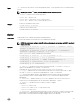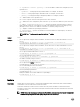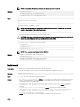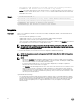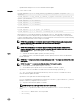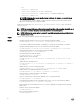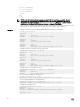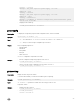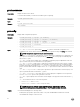Reference Guide
NOTE: Firmware update from local RACADM (using -p -u -d options) is not supported on linux OS.
NOTE: These commands specically apply to an active-CMC update.
Signed CMC Firmware Image:
• To get the rmware update status:
racadm fwupdate –s –m cmc-active
Invalid rmware: The uploaded rmware image does not contain a verication signature.
The following table describes the rmware update method supported for each interface.
FW Update Method CMC
Local RACADM No
Local RACADM-TFTP No
Local RACADM-FTP No
Remote RACADM Yes
Remote RACADM-TFTP Yes
Remote RACADM-FTP Yes
Firmware RACADM-TFTP Yes
Firmware RACADM-FTP Yes
getactiveerrors
Description
Displays CMC active errors.
Synopsis
• racadm getactiveerrors
• racadm getactiveerrors [-s <severity>] [-m <module>]
Input The command racadm getactiveerrors displays the critical, warning, and informational messages for all
the modules.The values are:
-s <severity> — Species the severity type message displayed. The command racadm
getactiveerrors
displays the selected type of messages for all the modules. When used with -m option,
only selected message type for that module is displayed. The values for -s <severity> are:
• critical
• warning
• info
-m <module> — Species the module for which the messages such as critical, noncritical (warning), and
informational are displayed. The command racadm getactiveerrors displays critical, noncritical
(warning), and informational messages for the selected module. When used with -s option, only selected
message type for the module is displayed. The values for -m <module> are:
• server-<n> — where n=1–16
• server-<nx> — where n=1–8; x = a, b, c, d (lower case)
• switch-<n> — where n=1–6
27