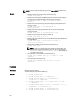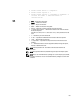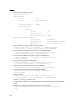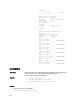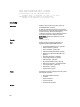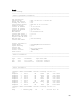Reference Guide
NOTE: To view or export the lifecycle log you need Login to iDRAC permission only.
Example
• Display the number of records present in the Lifecycle Log:
racadm lclog view -i
• Display the records added by the iDRAC agent idrac, under the storage category
and storage physical disk subcategory, with severity set to warning:
racadm lclog view -a idrac -c storage -b pdr -s
warning
• Display the records under storage and system categories with severities set to
warning or critical:
racadm lclog view -c storage,system -s
warning,critical
• Display the records having severities set to warning or critical, starting from
sequence number 4:
racadm lclog view -s warning,critical -q 4
• Display 5 records starting from sequence number 20:
racadm lclog view -q 20 -n 5
• Display all records of events that have occurred between 2011-01-02 23:33:40 and
2011-01-03 00:32:15:
racadm lclog view -r "2011-01-02 23:33:40" -e
"2011-01-03 00:32:15"
• Display all the available records from the active Life Cycle Log:
racadm lclog view
NOTE: If output is not returned when this command is used remotely, retry
after increasing remote Racadm timeout value. For this, use the command
racadm set iDRAC.Racadm.Timeout <value>. Alternatively, you
can retrieve a few records.
• Add a comment to record number 5 in the Life Cycle Log.
racadm lclog comment edit –q 5 –m “This is a test
comment.”
• Add a worknote to the Lifecycle Log:
racadm lclog worknote add -m "This is a test
worknote."
license
Description Manages hardware licenses.
This subcommand is applicable for iDRAC only.
Synopsis
• racadm license view
• racadm license view [-c <component>]
• racadm license import [-f <licensefile>] -
l<location> -c <component>
• racadm license export [-f <license file>] -e <ID> -
c <component>
• racadm license delete -e <ID> -l <location> [-f] -c
<component> -t <transaction ID>
• racadm license delete -t <transaction ID>
• racadm license delete -e <entitlement ID>
102