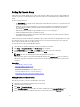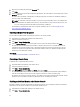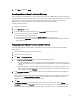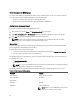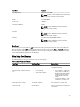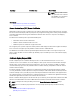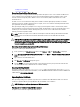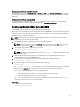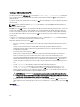Users Guide
Viewing Server Certificate Using Web Interface
In the CMC Web interface, go to Chassis Overview → Network → SSL , select View Server Certificate and click Next.
The View Server Certificate page displays the SSL server certificate currently in use. For more information, see CMC
Online Help.
Viewing Server Certificate Using RACADM
To view the SSL server certificate, use the sslcertview command. For more information, see the
RACADM
Command Line Reference Guide for iDRAC7 and CMC
available at dell.com/support/manuals.
Configuring Multiple CMCs Using RACADM
Using RACADM, you can configure one or more CMCs with identical properties.
When you query a specific CMC card using its group ID and object ID, RACADM creates the racadm.cfg configuration
file from the retrieved information. By exporting the file to one or more CMCs, you can configure your controllers with
identical properties in a minimal amount of time.
NOTE: Some configuration files contain unique CMC information (such as the static IP address) that must be
modified before you export the file to other CMCs.
1. Use RACADM to query the target CMC that contains the desired configuration.
NOTE: The generated configuration file is myfile.cfg. You can rename the file. The .cfg file does not contain
user passwords. When the .cfg file is uploaded to the new CMC, you must re-add all passwords.
2. Open a Telnet/SSH text console to the CMC, log in, and type:
racadm getconfig -f myfile.cfg
NOTE: Redirecting the CMC configuration to a file using getconfig -f is only supported with the remote
RACADM interface.
3. Modify the configuration file using a plain-text editor (optional). Any special formatting characters in the
configuration file may corrupt the RACADM database.
4. Use the newly created configuration file to modify a target CMC. At the command prompt, type:
racadm config -f myfile.cfg
5. Reset the target CMC that was configured. At the command prompt, type:
racadm reset
The getconfig -f myfile.cfg subcommand (step 1) requests the CMC configuration for the active CMC
and generates the myfile.cfg file. If required, you can rename the file or save it to a different location.
You can use the getconfig command to perform the following actions:
– Display all configuration properties in a group (specified by group name and index)
– Display all configuration properties for a user by user name
The config subcommand loads the information into other CMCs. The Server Administrator uses the config
command to synchronize the user and password database.
Related Links
Creating a CMC Configuration File
79