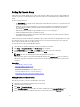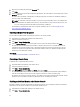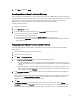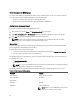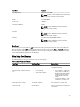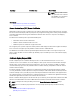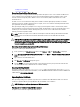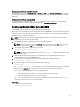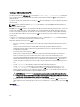Users Guide
3. Select None, and then click Apply.
Launching a Member Chassis’s or Server’s Web page
Links to a member chassis’s Web page, a server’s Remote Console or the server iDRAC’s Web page within the group are
available through the lead chassis’s group page. You can use the same user name and password that was used to log in
to the lead chassis, to log in to the member device. If the member device has the same login credentials then no
additional login is required. Otherwise, the user is directed to the member device’s login page.
To navigate to member devices:
1. Login to the lead chassis.
2. Select Group: name in the tree.
3. If a member CMC is the required destination, select Launch CMC for the required chassis.
If a server in a chassis is the required destination:
a) Select the image of the destination chassis.
b) In the chassis image that appears under the Health and Alerts pane, select the server.
c) In the box labeled Quick Links, select the destination device. A new window is displayed with the destination
page or login screen.
Propagating Leader Chassis Properties to Member Chassis
You can apply the properties from the leader to the member chassis of a group. To synchronize a member with the
leader properties:
1. Login with administrator privileges to the leader chassis.
2. Select the Lead chassis in the tree.
3. Click Setup → Group Administration.
4. In the Chassis Properties Propagation section, select one of the propagation types:
– On-Change Propagation — Select this option for automatic propagation of the selected chassis property
settings. The property changes are propagated to all current group members, whenever lead properties are
changed.
– Manual Propagation — Select this option for manual propagation of the chassis group leader properties
with its members. The lead chassis property settings are propagated to group members only when a lead
chassis administrator clicks Propagate.
5. In the Propagation Properties section, select the categories of lead configuration properties to be propagated to
member chassis.
Select only those setting categories that you want identically configured, across all members of the chassis group.
For example, select Logging and Alerting Properties category, to enable all chassis in the group to share the
logging and alerting configuration settings of the lead chassis.
6. Click Save.
If On-Change Propagation is selected, the member chassis take on the properties of the leader. If Manual
Propagation is selected, click Propagate whenever you want to propagate the chosen settings to member chassis.
For more information on Propagation of leader chassis properties to member chassis, see the
CMC Online Help
.
73