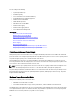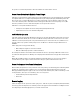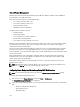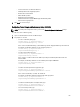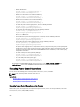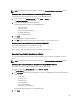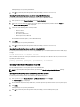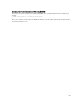Users Guide
NOTE: To perform power management actions, you must have Chassis Configuration Administrator privilege.
Executing Power Control Operations on the Chassis Using Web Interface
To execute power control operations on the chassis using the CMC Web interface:
1. In the system tree, go to Chassis Overview and click Power → Control .
The Chassis Power Control page is displayed.
2. Select one of the following power control operations.
For information about each option, see the
CMC Online Help
.
– Power On System
– Power Off System
– Power Cycle System (cold boot)
– Reset CMC (warm boot)
– Non-Graceful Shutdown
3. Click Apply.
A dialog box appears requesting confirmation.
4. Click OK to perform the power management action (for example, cause the system to reset).
Executing Power Control Operations on the Chassis Using RACADM
Open a serial/Telnet/SSH text console to CMC, log in, and type:
racadm chassisaction -m chassis <action>
where <
action
> is powerup, powerdown, powercycle, nongraceshutdown or reset.
Executing Power Control Operations on a Server
You can remotely perform power management actions for multiple servers at a time or an individual server in the
chassis.
NOTE: To perform power management actions, you must have Chassis Configuration Administrator privilege.
Executing Power Control Operations for Multiple Servers Using CMC Web Interface
To execute power control operation for multiple servers using the Web interface:
1. In the system tree, go to Server Overview and click Power → Control .
The Power Control page is displayed.
2. In the Operations column, from the drop-down menu, select one of the following power control operation for the
required servers:
– No Operation
– Power On Server
– Power Off Server
– Graceful Shutdow n
– Reset Server (warm boot
– Power Cycle Server (cold boot)
For information about the options, see the
CMC Online Help
.
3. Click Apply.
197