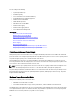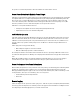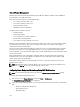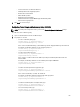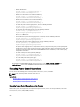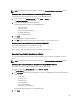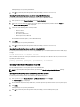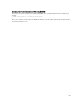Users Guide
– Server Performance Over Power Redundancy
– Enable Dynamic Power Supply Engagement
– Disable Chassis Power Button
– Allow 110 VAC Operation
– Max Power Conservation Mode
– Enable Remote Power Logging 300 Managing and Monitoring Power
– Remote Power Logging Interval
3. Click Apply to save the changes.
Configuring Power Budget and Redundancy Using RACADM
NOTE: To perform power management actions, you must have Chassis Configuration Administrator privilege.
To enable and set the redundancy policy:
1. Open a serial/Telnet/SSH text console to CMC and log in.
2. Set properties as needed:
– To select a redundancy policy, type:
racadm config -g cfgChassisPower -o
cfgChassisRedundancyPolicy <value>
where <value> is 0 (No Redundancy), 1 (AC Redundancy), 2 (Power Supply Redundancy). The default is 0.
For example, the following command sets the redundancy policy to 1:
racadm config -g cfgChassisPower -o
cfgChassisRedundancyPolicy 1
– To set the power budget value, type:
racadm config -g cfgChassisPower -o
cfgChassisPowerCap <value>
where <
value
> is a number between 2715–16685 representing the maximum power limit in watts. The
default is 16685.
For example, the following command sets the maximum power budget to 5400 watts:
racadm config -g cfgChassisPower -o
cfgChassisPowerCap 5400
.
– To enable or disable dynamic PSU engagement, type:
racadm config -g cfgChassisPower -o
cfgChassisDynamicPSUEngagementEnable <
value>
where <value> is 0 (disable), 1 (enable). The default is 0.
For example, the following command disables dynamic PSU engagement:
racadm config -g cfgChassisPower -o
cfgChassisDynamicPSUEngagementEnable 0
.
– To enable the maximum power consumption mode, type:
racadm config -g cfgChassisPower -o
cfgChassisMaxPowerConservationMode 1
– To restore normal operation, type:
racadm config -g cfgChassisPower -o
cfgChassisMaxPowerConservationMode 0
195