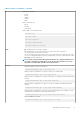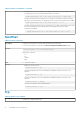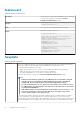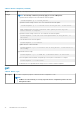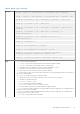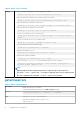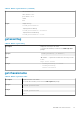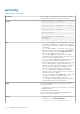CLI Guide
Table 21. Details of fwupdate (continued)
Output
Displays a message indicating the operation that is being performed.
Example
NOTE: The following commands specifically apply to an active-CMC update.
• Upload a firmware image from the client and start firmware update:
racadm fwupdate -p -u -d vrtx_cmc.bin
• Upload the firmware image from the TFTP server and start the firmware update:
racadm fwupdate -g -u -a 192.168.0.100 -d vrtx_cmc.bin -m cmc-active
TFTP firmwareate has been initiated. This update process may take
several minutes to complete.
• Upload the firmware image from the FTP server and start the firmware update.
racadm fwupdate -f 192.168.0.100 fred password123 -d vrtx_cmc.bin -m
cmc-active
• Start IOM infrastructure firmware update.
racadm fwupdate -u -m iominf-1
• Update firmware on both the CMCs.
racadm fwupdate -g -u -a 192.168.0.100 -d vrtx_cmc.bin -m cmc-active -m
cmc-standby
Signed CMC Firmware Image:
• racadm fwupdate –g –u –a <TFTP IP> -d <Firmware Path> -m cmc-active
Firmware update has been initiated. This update process may take several minutes to complete.
• racadm fwupdate –s –m cmc-active
Invalid firmware: The uploaded firmware image does not contain a verification signature
get
Table 22. Details of get
Description
Saves CMC configuration properties or CMC Event Filter configurations to a file.
NOTE:
• If CMC is not in the network, you can only export the chassis configuration profile to the local
management station.
36 RACADM Subcommand Details