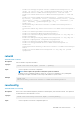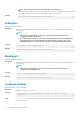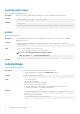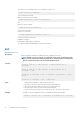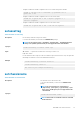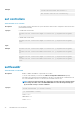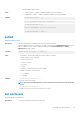CLI Guide
• Configure a CMC from an XML configuration file on a local share using remote racadm
racadm -r 192.168.0.120 -u <username> -p <password> set -f
myfile.xml -t xml
• Configure a CMC from an XML configuration file on a remote CIFS share
racadm set -f myfile.xml -t xml -u myuser -p mypass -l //
192.168.0.0/myshare
• Configure a CMC from an XML configuration file on a remote NFS share
racadm set -f myfile.xml -t xml -l 192.168.0.0:/myshare
setassettag
Table 117. Details of setassettag
Description Sets the N-byte ASCII asset tag for the chassis.
To use this subcommand, you must have the Administrator privilege.
NOTE: The special characters \ (backslash), & (ampersand), ` (backward quotation
mark), and " (double quotation mark) are not supported for this subcommand.
Synopsis
racadm setassettag -m chassis <asset tag>
Input -m <module> — Specifies the module whose asset tag you want to set.
Legal value: chassis
You can obtain the same output if you do not include this option, because there is only one legal value.
<assettag> is a maximum of 64 non-extended ASCII characters.
Example
• racadm setassettag -m chassis 783839–33
• racadm setassettag 783839–33
The asset tag was changed successfully.
setchassisname
Table 118. Details of setchassisname
Description Sets the name of the chassis in the LCD.
To use this subcommand, you must have the Administrator
privilege.
NOTE: The special characters \ (backslash), &
(ampersand), ` (back quote), > (greater than), < (less
than), and " (double quote) are not supported for this
subcommand.
Synopsis
racadm setchassisname <name>
NOTE: Chassisname is a maximum of 64 non-extended
ASCII characters.
RACADM Subcommand Details 97