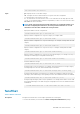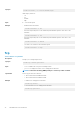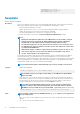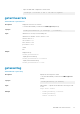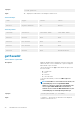CLI Guide
• Export the CMC XML configuration to an NFS share
racadm get -f file.xml -t xml -l 192.168.0.0:/myshare
getactiveerrors
Table 23. Details of getactiveerrors
Description
Displays the active errors in a chassis.
To run this subcommand, you must have the CMC Login User privilege.
Synopsis
racadm getactiveerrors [-s <severity> ] [-m <module>]
Input
valid values for <severity>: critical, warning, info
valid values for <module>: server-n, where n = 1 to 4
switch-n, where n = 1
cmc-n, where n = 1, 2
fan-n, where n = 1 to 6
ps-n, where n = 1 to 4
chassis
kvm
Output
Display entire log:
racadm getactiveerrors
- Display specific module log:
racadm getactiveerrors -m server-1
- Display entire informational log:
racadm getactiveerrors -s info
getassettag
Table 24. Details of getassettag
Description Displays the asset tag for the chassis.
To use this subcommand, you must have the CMC Login User
privilege.
Synopsis
racadm getassettag [-m <module>]
Input -m <module> — Specifies the module whose asset tag you want
to view.
Legal value: chassis
Example • racadm getassettag -m chassis
• racadm getassettag
chassis 78373839–33
RACADM Subcommand Details 37