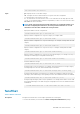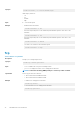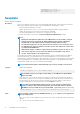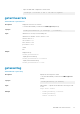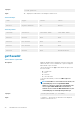CLI Guide
FlexAddress: not bound
FlexAddressPlus: not bound
ExtendedStorage: bound
fwupdate
Table 21. Details of fwupdate
Description
Allows you to update the firmware on the active and standby CMC firmware, chassis infrastructure firmware,
and storage component firmware (RAID controller, hard disk drive, and expander). You can:
• Check the firmware update process status.
• Update the firmware from a FTP or a TFTP server by providing an IP address and optional path.
• Update the firmware from the local file system using remote RACADM.
• The subcommand updates one or more devices of a single type at a time.
To use this subcommand, you must have the Chassis Configuration Administrator privilege.
NOTE:
• Running the subcommand to update the active CMC firmware resets the CMC, causing all
network connections to get logged off. While updating all other modules, including the
standby CMC, the active CMC continues to function normally without resetting.
• The subcommand generates an error, when used on the extension slot of a multi-slot server.
• The CMC firmware cannot be updated to any earlier version other than 2.0 for a chassis that
is configured with 1600W PSU.
• CMC firmware update or roll back is supported only for firmware versions 1.2, 1.25, 1.3, 1.31,
1.35, 1.36, 2.0, and later. For any version other than these, first update to any of these
versions, and then update to the required version.
For 13th generation and later, CMC firmware includes a signature which is verified by CMC before update to
ensure the authenticity of the uploaded firmware. The firmware update process is successful only if the
firmware image is authenticated by CMC to be a valid image from the service provider and has not been altered.
The firmware update process is stopped if CMC cannot verify the signature of the uploaded firmware image.
Upload firmware image from TFTP server and start firmware update.
NOTE: Run the firmware update command through only one remote racadm session at a time.
Synopsis
• Using Remote RACADM:
racadm -r fwupdate -p -u -d <firmware image>
NOTE: iDRAC7 targets are not supported from CMC. Use the CMC GUI to update iDRAC7
targets from CMC.
When using FTP, if you provide the full path to the image file on the CLI, then the CMC uses that path to
locate that file on the host. If you do not provide a full path, then the CMC searches the home directory of
the specified user for the file if the host system is running Linux or another variant of UNIX. If the host
system is running Windows, then a default folder, such as C:\ftproot is searched.
NOTE: While performing firmware update using the racadm fwupdate command, if the
number of characters in the firmware image path is greater than 256 characters, Remote
RACADM session logs off with the error message ERROR: Specified path is too long.
•
racadm fwupdate -g -u -a 192.168.0.100 -d firmimg.cmc -m cmc-active
Input
NOTE: Firmware update from local RACADM (using the -p, -u, or -d options) is not supported on
Linux operating system.
• -p — The -p option is used to update the firmware file from the client. The -u option must be used with the
-p option.
• -f — The FTP is used to download the firmware.
34 RACADM Subcommand Details