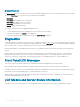Users Guide
Default Screen
The Default Screen allows you to change the screen that the LCD panel displays when there is no activity at the panel. The factory default
screen is the Main Menu. You can choose from the following screens to display:
• Main Menu
• Front Status (front graphical view of the chassis)
• Rear Status (rear graphical view of the chassis)
• Side Status (left graphical view of the chassis)
• Custom (Dell logo with chassis name)
The currently active default screen is highlighted in light blue color.
1 Use the up and down arrow keys to highlight the screen you want to set to the default.
2 Press the center button. The Accept icon is highlighted.
3 Press the center button again to conrm the change. The Default Screen is displayed.
Diagnostics
The LCD panel helps you to diagnose issues in any server or module in the chassis. If there is an issue or fault with the chassis or any server
or other module in the chassis, the LCD panel status indicator blinks amber. On the Main Menu, an icon with an amber background displays
next to the menu item— Enclosure—that leads to the Front, Rear, Side, or Enclosure status.
By following the amber icons through the LCD menu system, you can display the status screen and error messages for the item that has
the issue.
Error messages on the LCD panel can be removed by removing the module or server that is the cause of the issue, or by clearing the
hardware log for the module or server. For server errors, use the iDRAC web interface or command line interface to clear the server’s
System Event Log (SEL). For chassis errors, use the CMC web interface or command line interface to clear the hardware log.
Front Panel LCD Messages
This section contains two subsections that list error and status information that is displayed on the front panel LCD.
Error messages on the LCD have a format that is similar to the System Event Log (SEL) viewed from the CLI or Web interface.
The tables in the error section list the error and warning messages that are displayed on the various LCD screens and the possible cause of
the message. Text enclosed in angled brackets (< >) indicates that the text may vary.
Status information on the LCD includes descriptive information about the modules in the chassis. The tables in this section describe the
information that is displayed for each component.
LCD Module and Server Status Information
The tables in this section describe status items that are displayed on the front panel LCD for each type of component in the chassis.
228
Using LCD Panel Interface