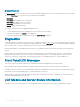Users Guide
NOTE: The DVD Mapping feature is displayed on the LCD Main Menu screen only if you have a DVD drive installed.
Enclosure Menu
From this screen, you can navigate to the following screens:
• Front Status
• Rear Status
• Side Status
• Enclosure Status
Use the navigation buttons to highlight the desired item (highlight the Back icon to return to the Main Menu), and then press the center
button. The selected screen is displayed.
IP Summary Menu
The IP Summary screen displays the IP information about the CMC (IPv4 and IPv6), and each server that is installed on the chassis.
Use the up and down arrow buttons to scroll through the list. Use the left and right arrow buttons to scroll selected messages that are
longer than the screen.
Use the up and down arrow buttons to select the Back icon and press the center button to return to the Enclosure menu.
Settings
The Settings menu displays a menu of items that can be congured:
• LCD Language — Select the language you want to use for LCD screen text and messages.
• Chassis Orientation — Select either Tower Mode or Rack Mode on the basis of installation orientation of the chassis.
• Default LCD Screen — Select the screen (Main Menu, Front Status, Rear Status, Side Status, or Custom) that is displayed when
there is no activity on the LCD panel.
• Network Settings — Select to congure the network settings of a CMC. For more information about this feature, see Conguring
CMC Network Using LCD Panel Interface.
Use the up and down arrow buttons to highlight an item in the menu, or highlight the Back icon if you want to return to the Main Menu
screen.
To activate your selection, press the center button.
LCD Language
The LCD Language screen allows you to select the language used for LCD panel messages. The currently active language is highlighted
with a light blue background.
1 Use the up, down, left, and right arrow buttons to highlight the desired language.
2 Press the center button. The Accept icon appears and is highlighted.
3 Press the center button to conrm the change. The LCD Setup menu is displayed.
Using LCD Panel Interface
227