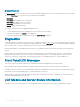Users Guide
Table 44. LCD Panel Navigational Icons
Icon Normal Icon Highlighted Icon Name and Description
Back — Highlight and press the center button to return
to the previous screen.
Accept/Yes — Highlight and press the center button to
accept a change and return to the previous screen.
Skip/Next — Highlight and press the center button to
skip any changes and go to the next screen.
No — Highlight and press the center button to answer
"No" to a question and go to the next screen.
Component Identify — Blinks the blue LED on a
component.
NOTE: There is a blinking blue rectangle around
this icon when Component Identify is enabled.
A status indicator LED on the LCD panel provides an indication of the overall health of the chassis and its components.
• Solid blue indicates good health.
• Blinking amber indicates that at least one component has a fault condition.
• Blinking blue is an ID signal, used to identify one chassis in a group of chassis.
Main Menu
From the Main Menu menu, you can navigate to one of the following screens:
• KVM Mapping — Contains the options to map or unmap the KVM to the servers.
• DVD Mapping — This option is displayed on the Main Menu screen only if you a DVD drive installed.
• Enclosure — Displays status information for the chassis.
• IP Summary — Displays information about CMC IPv4, CMC IPv6, iDRAC IPv4, and iDRAC 4 IPv6.
• Settings — Contains the options such as LCD Language, Chassis Orientation, Default LCD Screen, and the Network Settings.
KVM Mapping Menu
From this screen, you can view the KVM to server mapping information, map another server to the KVM, or unmap the existing
connection. To use the KVM for a server, select KVM mapping from the main menu, navigate to the appropriate server, and then press the
center
Check button.
DVD Mapping
By using this page, you can view the DVD to server mapping information, map another server to the DVD drive on the chassis, or unmap
the existing connection. To give a server access to the DVD, select DVD mapping from the main menu, navigate to the required server, and
then press the center Check button.
The DVD drive can be mapped to the server slot only if the DVD is enabled for that server slot. DVD drive can also be unmapped to prevent
the use by any of the server slots. The health of the DVD drive will be critical if the SATA cable is not properly connected between the DVD
drive and the mainboard. If the health of the DVD drive is critical, the server cannot access the DVD drive.
226
Using LCD Panel Interface