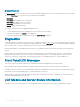Users Guide
Using LCD Panel Interface
You can use the LCD panel on the chassis to perform conguration and diagnostics, and to obtain status information about the chassis and
its contents.
The following gure illustrates the LCD panel. The LCD screen displays menus, icons, pictures, and messages.
Figure 4. LCD Display
1
LCD screen 2 Selection ("check") button
3 Scroll buttons (4)
Topics:
• LCD Navigation
• Diagnostics
• Front Panel LCD Messages
• LCD Module and Server Status Information
LCD Navigation
The right side of the LCD panel contains ve buttons: four arrow buttons (up, down, left, and right) and a center button.
• To move between screens, use the right (next) and left (previous) arrow buttons. At any time while using the panel, you can return to a
previous screen.
• To scroll through options on a screen, use the down and up arrow buttons.
• To select and save an item on a screen and move to the next screen, use the center button.
The up, down, left, and right arrow buttons change the selected menu items or icons on the screen. The selected item is shown with a light
blue background or border.
When messages displayed on the LCD screen are longer than what ts on the screen, use the left and right arrow buttons to scroll the text
left and right.
The icons described in the following table are used to navigate between LCD screens.
18
Using LCD Panel Interface 225