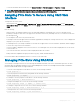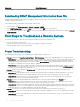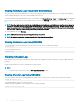Users Guide
Viewing Chassis Logs Using the Web Interface
You can view, save, and clear the chassis log. You can lter the logs based on the log type and lter. Additionally, you can even perform a
search based on a keyword or view the logs on specied days.
In the left pane, click Chassis Overview > Logs > Chassis Log. The Chassis Log page is displayed.
To save a copy of the chassis log to your managed station or network, click Save Log and then specify a location save the log le.
Using Diagnostic Console
You can diagnose issues related to the chassis hardware using CLI commands if you are an advanced user or a user under the direction of
technical support.
NOTE: To modify these settings, you must have the Debug Command Administrator privilege.
To access the Diagnostic Console:
1 In the left pane, click Chassis Overview > Troubleshooting > Diagnostics.
The Diagnostic Console page displays.
2 In the Command text box, type a command and click Submit.
For information about the commands, see the Online Help.
The diagnostic results page appears.
Resetting Components
You can reset the active CMC, or virtually reseat servers making them to behave as if they were removed and reinserted. If the chassis has
a standby CMC, resetting the active CMC causes a failover and the standby CMC becomes active.
NOTE
: To reset components, you must have Debug Command Administrator privilege.
To reset the components using the CMC Web interface,
1 In the left pane, click Chassis Overview > Troubleshooting > Reset Components.
The Reset Components page is displayed.
2 To reset the active CMC, in the CMC Status section, click Reset/Failover CMC. If a standby CMC is present and a chassis is fully
redundant, a failover occurs causing the standby CMC to become active. However, if a standby CMC is not present, the CMC that is
available is rebooted.
3 To virtually reseat the server, in the Virtual Reseat Server section, select servers to reseat, and then click Apply Selections.
For more information, see the Online Help.
This operation causes the servers to behave as if they were removed and reinserted.
Saving or Restoring Chassis Conguration
This is a licensed feature. To save or restore a backup of the Chassis conguration using the CMC Web interface:
1 In the left pane, click Chassis Overview > Setup > Chassis Backup. The Chassis Backup page is displayed. To save the chassis
conguration, click Save. Override the default le path (optional) and click OK to save the le. The default backup le name contains
the service tag of the chassis. This backup le can be used later to restore the settings and certicates for this chassis only.
2 To restore the chassis conguration, in the ”Restore" section, click Browse, specify the backup le, and then click Restore.
Troubleshooting and Recovery
219