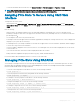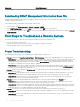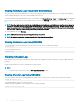Users Guide
– Resolution C: Check for the server slot power priority of the slot associated with the newly-inserted server, and then ensure it is
not lesser than any other server slot power priority.
• Problem: Available power keeps changing, even when the modular enclosure conguration has not changed.
– Resolution: CMC has dynamic fan power management that reduces server allocations briey if the enclosure is operating near the
peak user congured power cap; it causes the fans to be allocated power by reducing server performance to keep the input power
draw below System Input Power Cap. This is normal behavior.
• Problem: <number>W is reported as the Surplus for Peak Performance.
– Resolution: The enclosure has <number>W of surplus power available in the current conguration, and the System Input Power
Cap can be safely reduced by this amount being reported without impacting server performance.
• Problem: A subset of servers lost power after an AC Grid failure, even when the chassis was operating in the Grid Redundancy
conguration with four power supplies.
– Resolution: This can occur if the power supplies are improperly connected to the redundant AC grids at the time the AC grid failure
occurs. The Grid Redundancy policy requires that the left two power supplies be connected to one AC grid, and right two power
supplies be connected to other AC grid. If two PSUs are improperly connected, such as PSU 2 and PSU 3 are connected to the
wrong AC grids, an AC grid failure cause loss of power to the least priority servers.
• Problem: The least priority servers lost power after a PSU failure.
– Resolution: To avoid a future power supply failure causing servers to power o, make sure that the chassis has at least three power
supplies and is congured for the Power Supply Redundancy policy to prevent PSU failure from impacting server operation.
• Problem: Overall server performance decreases when the ambient temperature increases in the data center.
– Resolution: This can occur if the System Input Power Cap has been congured to a value that results in an increased power need
by fans having to be made up by reduction in the power allocation to the servers. User can increase the
System Input Power Cap
to a higher value that allow for additional power allocation to the fans without an impact on server performance.
Troubleshooting Alerts
Use the CMC log and the trace log to troubleshoot CMC alerts. The success or failure of each email and/or SNMP trap delivery attempt is
logged into the CMC log. Additional information describing the particular error is logged in the trace log. However, since SNMP does not
conrm delivery of traps, use a network analyzer or a tool such as Microsoft’s snmputil to trace the packets on the managed system.
Viewing Event Logs
You can view hardware- and chassis logs for information on system-critical events that occur on the managed system.
Viewing Hardware Log
CMC generates a hardware log of events that occur on the chassis. You can view the hardware log using the web interface and remote
RACADM.
NOTE
: To clear the hardware log, you must have Clear Logs Administrator privilege.
NOTE: You can congure CMC to send email or SNMP traps when specic events occur. For information on conguring CMC to
send alerts, see Conguring CMC To Send Alerts.
Examples of hardware log entries
critical System Software event: redundancy lost
Wed May 09 15:26:28 2007 normal System Software
event: log cleared was asserted
Wed May 09 16:06:00 2007 warning System Software
event: predictive failure was asserted
Wed May 09 15:26:31 2007 critical System Software
event: log full was asserted
Wed May 09 15:47:23 2007 unknown System Software
event: unknown event
Troubleshooting and Recovery
217