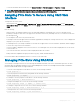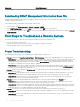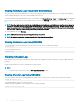Users Guide
Conguring PCIe Ride-through Properties Using CMC Web
Interface
To congure the PCIe Ride-through properties for CMC VRTX:
1 In the left pane, click Chassis Overview > Setup > Ridethrough.
The PCIe Ridethrough Settings page is displayed.
2 To enable or disable the PCIe Ride-through feature, select or clear the Enable PCIe Ridethrough option.
NOTE: By default, the Ride-through feature is enabled and the time period set for 300 seconds.
3 In the Timeout eld, enter the time for which the Ride-through feature to be enabled.
Type either zero (0) or a value from 60–1800 seconds. Zero indicates an innite timeout.
4 Click Apply.
Conguring PCIe Ride-through Properties Status Using
RACADM
You can congure the PCIe power ride-through properties, by running the following commands:
• To disable the Ride-through feature, run the command, racadm setpciecfg ridethru –d
• To enable the Ride-through feature, run the command, racadm setpciecfg ridethru –e
• To reset the Ride-through timeout property, run the command, racadm setpciecfg ridethru –t <timeout>
• To set the acceptable timeout range, run the command, racadm setpciecfg help ridethru
For more information, see the Chassis Management Controller for PowerEdge VRTX RACADM Command Line Reference Guide.
Managing PCIe Slots
213