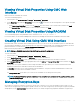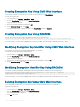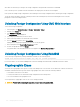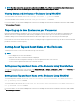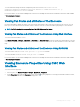Users Guide
Creating Encryption Key Using CMC Web Interface
You can create encryption or security keys for controllers if the encryption key is Uncongured.
To create an encryption key:
1 In the left pane, go to Storage > Controllers > Setup.
2 From the Security Key drop-down, select Create Security Key.
A pop-up window is displayed.
3 Enter the security key and password and click OK.
4 On the Controller Setup page, click Apply.
Once the encryption key is created, the status of the Security Key changes to Enabled.
Creating Encryption Key Using RACADM
To create an encryption key by running a RACADM command, use the following syntax:
racadm raid createsecuritykey:RAID.ChassisIntegrated.1-1 -key <Key id> -passwd <passphrase>
For more information, see the Chassis Management Controller PowerEdge VRTX RACADM Command Line Reference Guide.
Modifying Encryption Key Identier Using CMC Web Interface
You can modify the encryption key identier and passphrase for controllers.
To modify an encryption key identier and passphrase:
1 In the left pane, go to Storage > Controllers > Setup.
2 From the Security Key drop-down, select Modify Security Key.
A pop-up window is displayed.
3 Enter the new encryption key identier and existing and new passphrases, and click OK.
4 On the Controller Setup page, click Apply.
Modifying Encryption Identier Key Using RACADM
To modify an encryption key identier and passphrase by running a RACADM command, use the following syntax:
racadm raid modifysecuritykey:RAID.ChassisIntegrated.1-1 -key <Key id> -oldpasswd
<oldpassphrase> -newpasswd <newpassphrase>
For more information, see the Chassis Management Controller PowerEdge VRTX RACADM Command Line Reference Guide.
Deleting Encryption Key Using CMC Web Interface
You can only delete encryption keys for a controller only when secured virtual disks are not associated with it.
To delete an encryption key:
1 In the left pane, go to Storage > Controllers > Setup.
2 From the Security Key drop-down, select Delete Security Key.
A conrmation message is displayed.
3 Click OK to proceed.
202
Managing Chassis Storage