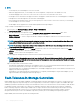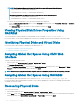Users Guide
NOTE: If the Controllers are in fault-tolerant mode, then the following information regarding the fault-tolerant status and
mode is also displayed:
• Fault Tolerant Mode – Shared, Active/Passive
• Fault Tolerant Status – Healthy/Normal, or Lost/Degraded
• Peer Controller - Indicates the name of controller that acts as the peer (stand-by) in case of a fault-tolerant mode supported
by two controllers
NOTE: If the peer controller is disabled, the name is displayed as Disabled PERC (Integrated 2) or Disabled PERC(SPERC
Slot 6) and the Status is displayed as Unknown, which implies that the peer controller is turned o.
For more information about Controllers, see the
Online Help.
Viewing Controller Properties Using RACADM
To view controller properties using RACADM, run the command racadm raid get controllers -o
For more information, see the Chassis Management Controller for PowerEdge VRTX RACADM Command Line Reference Guide.
Importing or Clearing Foreign Conguration
A foreign disk must be inserted into the chassis.
To import or clear the foreign conguration:
1 In the left pane, click Chassis Overview > Storage > Controllers > Setup.
2 On the Controller Setup page, in the Foreign Conguration section, for the respective controller, click:
• Clear Foreign Conguration to clear the existing conguration of the disk.
• Import/Recover to import the disk with the foreign conguration.
NOTE
: When you remove the disks of a particular virtual disk, reset the controller and reinsert the drives one by one,
multiple virtual disk instances of dierent sizes and states are displayed on the Foreign Conguration page. The correct
state and size of the virtual disk is displayed after the import activity is complete.
Conguring Storage Controller Settings
You can modify existing properties of a storage controller or congure the properties of a newly-installed storage controller.
Conguring Storage Controller Settings Using CMC Web
Interface
Make sure at least one storage controller is installed in the chassis.
Tocongure the storage controller settings:
1 In the CMC Web interface, go to Chassis Overview > Storage > Controllers > Setup.
2 On the Controller Setup page, from the Controller drop-down menu, select the controller.
NOTE
: Note the following:
• If the storage controllers are in fault-tolerant mode, and if both have the same rmware version, then both the controllers are
displayed as a single device in the drop-down menu. For example, Shared PERC8 (Integrated 1) or Shared PERC8 (Integrated
2) or Shared PERC8 (SPERC Slot 5) or Shared PERC8 (SPERC Slot 6). If the settings of two controllers are dierent, the
Settings Incompatible message is displayed. You can set the properties of fault-tolerant controllers so that the properties are
same on both the controllers. Controllers in this mode cannot have separate properties.
• If a second storage controller with a dierent rmware version is installed, then the controllers are displayed as two dierent
components in the drop-down menu. For example, Shared PERC8 (Integrated 1), Shared PERC8 (Integrated 2), Shared
PERC8 (SPERC Slot 5) and Shared PERC8 (SPERC Slot 6).
196 Managing Chassis Storage